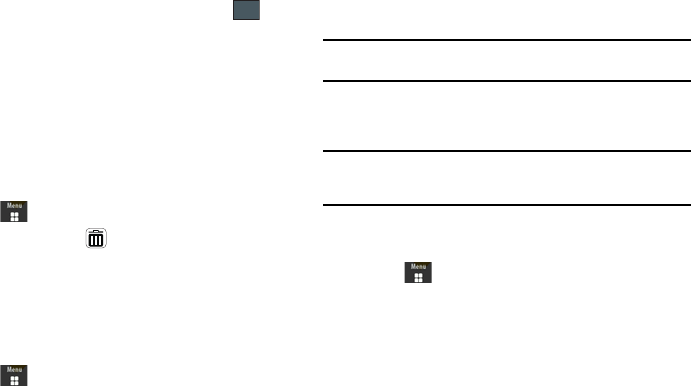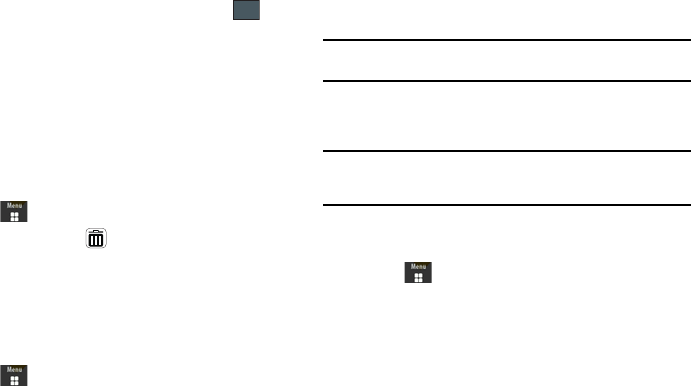
101
3.
Touch a representative city from a desired area. If the city
area is then correctly highlighted in a darker gray, your
selection was accurately read and you can touch .
– or –
If not read correctly, repeat the previous two steps until your
selection is correct.
4. Touch the sun symbol next to the time to add or remove
Daylight Saving Time. If Daylight Saving Time is selected,
the sun symbol will appear orange.
Deleting a World Clock Entry
1. Touch ➔
Tools
➔
World Clock
➔
Delete
.
2. Touch the Trash Can ( ) next to the entry you wish to
delete.
Timer
You can use this menu to set a countdown timer. Use a timer to
count down to an event based on a preset time length (hours,
minutes, and seconds).
1. Touch ➔
Tools
➔
Timer
.
2. Select a countdown time length for the alert by setting the
Hours, Minutes, and Seconds value.
Select the
Keypad
tab to enter a time length with the
keypad, or touch the
Jog
tab to scroll to the desired time
length using
+
or
-
.
Note:
In Jog mode, touching and holding down the + and - keys increases the
speed at which the numbers scroll through each reel.
3. Touch
Start
to begin the timer and touch
Stop
to pause the
timer.
Note:
You can stop the timer by flipping your phone over so that it is facing
downward. Restart the timer by flipping it back over. To set up your
phone to utilize Motion Detection, see “Motion Detection” on page 112.
Stopwatch
You can use this menu to measure intervals of time.
1. Touch ➔
Tools
➔
Stopwatch
➔
Start
.
2. Touch
Stop
to stop the stopwatch and touch
Lap
to mark a
unit of time per lap. You can record up to 50 lap times.
3. Touch
Reset
to erase all times recorded.
a885.book Page 101 Tuesday, November 3, 2009 1:39 PM