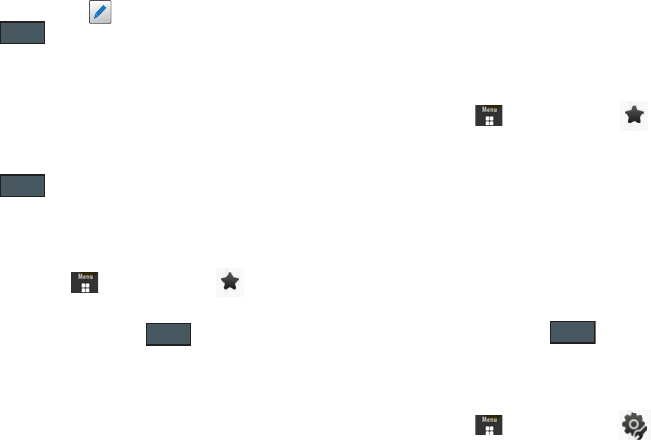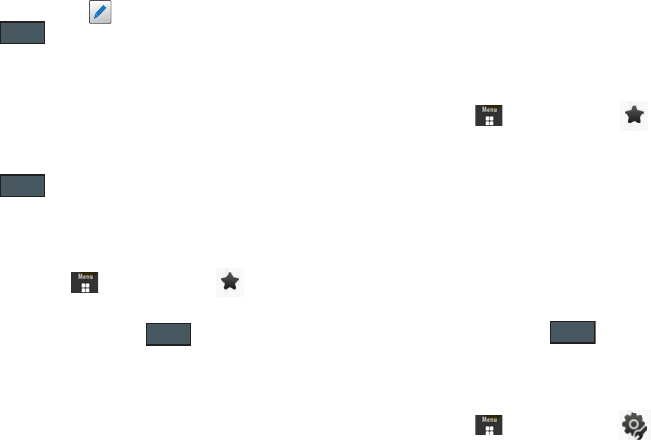
87
•
Only those entries with can be deleted
.
2. Touch .
3. Place a checkmark adjacent to those editable entries you
wish to choose for deletion.
– or –
Touch
Select All
to place a checkmark alongside all
deleteable fields.
4. Touch .
Copying a URL to a Message
Copying a selected URL as text into a message requires that the
selected URL Address already be saved as a Favorite entry.
1. In Idle mode, touch ➔
Wireless Web
➔
➔
More
➔
Copy URL to Message.
2. Touch a Favorite entry and touch .
3. Touch the
Tap to Add Recipient
field to use the onscreen
keypad/keyboard to enter the recipients phone number.
4. Continue the creation of the remaining message. For more
information, refer to “Messaging” on page 57.
Sending a URL
A selected URL can also be sent as a file attachment within a new
multimedia message, within an email using Exchange ActiveSync,
or transmitted to any paired Bluetooth device that can receive the
data.
1. In Idle mode, touch ➔
Wireless Web
➔
➔
More
➔
Send URL via.
2. Touch one of the following options and follow the onscreen
prompts to complete the process:
• Message
: attaches a selected Favorite URL Address to a new
multimedia message.
• Exchange ActiveSync
: sends selected Favorite URL Address in
an email using Exchange ActiveSync.
• Bluetooth
: sends selected Favorite URL Address as a data file to
a paired Bluetooth device capable of using the file.
3. Touch a Favorite entry and touch .
Browser Settings
To configure the parameters on the onboard browser, use the
Browser Settings page.
1. In Idle mode, touch ➔
Wireless Web
➔ .
2. In Browser Settings, touch any of the following function
fields.
Delete
Delete
Done
Done
a885.book Page 87 Tuesday, November 3, 2009 1:39 PM