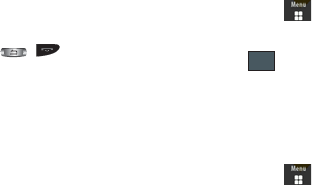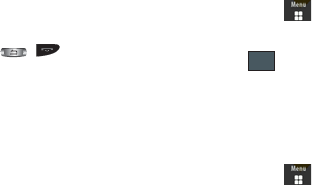
Tools 98
–
Alarm Tone
sets the sound file which is played when the alarm is
activated.
–
Alarm Volume
adjusts the alarm’s volume (1 - 7).
2. Touch
Save
to store the alarm details and
Save
again store
this new event.
3. Touch
On
from the
Auto Power-up
field to keep the alarm
event active even if the phone is turned off. Activating this
feature turns the phone on and sounds the alarm even if the
phone was previously is a powered-off state.
Turning Off an Alarm
To stop the alarm when it rings, perform one of these steps:
ᮣ
Locate the
Stop
slider on the screen and slide it across to the
right until the alarms stops.
- Or -
ᮣ
Press any key, such as: volume, , , etc.
- Or -
ᮣ
If the phone is facing upwards, flip the phone over so that it is
facing down to mute the alarm. If the phone is facing downward,
flip the phone over and then flip it over again so that it is facing
downward. To set up your phone to utilize Motion Detection, see
“Motion Detection” on page 112.
- Or -
ᮣ
If Snooze is set to
On
, and if the phone is facing upwards, flip
the phone over so that it is facing down to activate Snooze. If
the phone is facing downward, flip the phone over and then flip it
over again so that it is facing downward. Each time the alarm
rings (depending on how many times you have set the Snooze
Repeat option) flip the phone over.
Calendar
For more information, refer to “Calendar” on page 93.
Memo
This option allows you to create memos to add to your events.
1. Touch ➔
Tools
➔
Memo
➔
Create Memo
.
2. Use the onscreen keyboard to enter a new memo and touch
.
Tasks
This menu option allows you to create a “to do” entry of tasks
which are created in a similar fashion to previously described
Calendar entries.
1. Touch ➔
Tools
➔
Tasks
➔
Create Task
.
OK
a885.book Page 98 Tuesday, November 3, 2009 1:39 PM