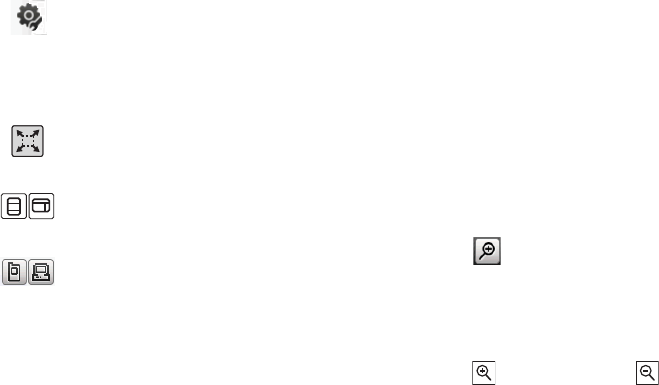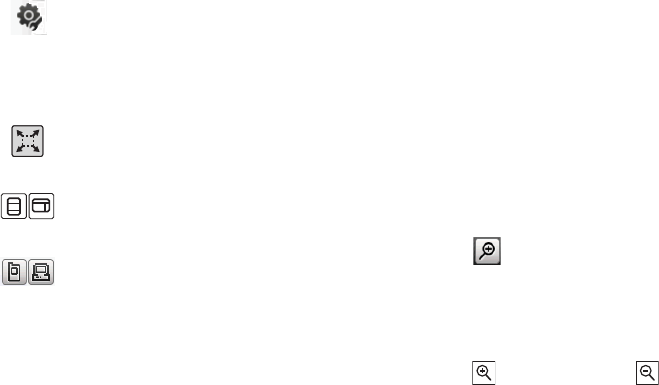
Wireless Web 84
Changing the Orientation of the Web page
The a885 comes equipped with an orientation detector that can tell
if the phone is being held in an upright (Portrait) or sideways
(Landscape) orientation. This is useful when entering text. If the
phone is sideways, an onscreen keyboard is displayed. When
upright, only the alphanumeric keypad is shown.
ᮣ
From within any active web page, change the orientation:
•
Turn the phone on its side to see a Landscape/Widescreen view
of the current page.
•
Turn the phone upright to see a Portrait view of the current
screen.
Viewing the Page in Full Screen Mode
By default, only the Navigation Toolbar and Screen View icons are
displayed on the screen. The Screen View button can be used to
either reveal the Web Toolbar or remove it to reveal more of the
current page.
Magnifying the current page
From an active page you can toggle the view by touching the
Screen View button.
1. Touch from the upper-right of the current web page.
2. Touch the magnification slider (at the bottom when in
landscape or on the left when in portrait) and drag to one
side or another
– or –
Touch to zoom into the page or to zoom out. This
enlarges or shrinks the size of the displayed page in
increments.
– or –
Browser Settings
: accesses the Browser Settings
menu, which allows you to clear caches, delete
cookies, access cookie options, delete history, change
preferences, view the page details, change the
browser profiles, and view information about the
browser software.
Fullscreen View
: indicates the page is being displayed
in a fullscreen view either in a Portrait or Landscape
orientation. No toolbars are visible.
Toolbar View
: toggles the state of the onscreen
Web Toolbar so these onscreen buttons become
visible.
View Mode
: toggles between PC Web view and Mobile
view.
a885.book Page 84 Tuesday, November 3, 2009 1:39 PM