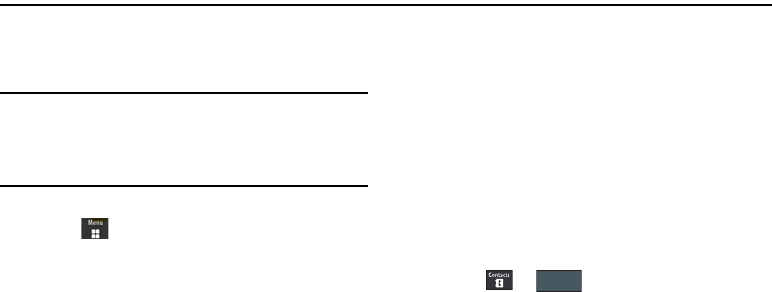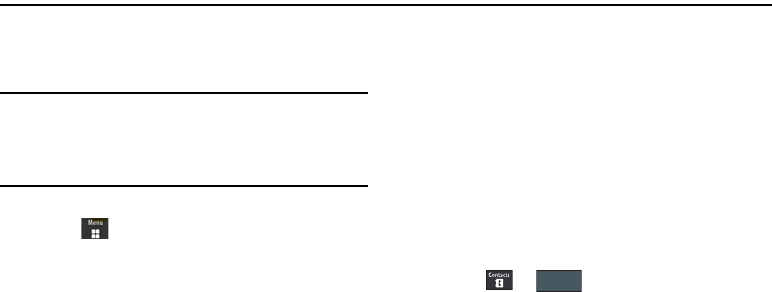
45
Section 7: Understanding Your Contacts
This section allows you to manage your daily contacts by storing
their name and number in your Contacts. Contacts entries can be
sorted by name, entry, or group.
Note:
When storing a Contacts entry into your SIM card, note that only the
name, phone number, group, and slot location are initially offered as
fields (some SIM cards may allow an address as well). Although you
may add additional fields to a SIM entry; if you move that same SIM card
to another model phone, it is possible that only the basic information will
be transferred.
Contacts Settings
1. Touch ➔
Contacts
➔
Contacts Settings
.
2. Touch any of the following options to activate a function:
• My Business Card
: creates and attaches a virtual business card
as an attachment to outgoing messages. For more information,
see
“Attaching Business Card to a Message”
on page 59.
• Speed Dial
: touch an unused number and then assign it to
someone in your Contacts list. From the Dial screen, touch and
hold the number to speed dial your contact. For more information,
refer to
“Making a Call Using Speed Dial”
on page 29.
• Save New Contacts to
: defines the destination for new contact
entries (Phone, SIM Card, or Always Ask).
• View Contacts from
: to filter the display of current Contacts
entries. Options include: All, Phone, or SIM Card.
•Own Number
: to display your current phone number (page 51).
• Fixed Dial Contacts
: assigns phone numbers as FDN entries
(page 51).
• Used Space
: displays the memory storage allocation (total
available and remaining) within both your Phone, SIM card, and
FDN list.
Adding a New Contact
Use the following procedure to store a new contact to your
Contacts.
Saving a Number from the Idle screen
1. Touch ➔ (
Create Contact
). This opens the
Add New Contact
screen.
2. Touch the image icon and assign a picture to the new entry
by choosing one of three options:
•Remove
although not an option with a new entry, deletes any
previously assigned image.
• Take Photo
to use the camera to take a new picture and assign it
to this entry.
a885.book Page 45 Tuesday, November 3, 2009 1:39 PM