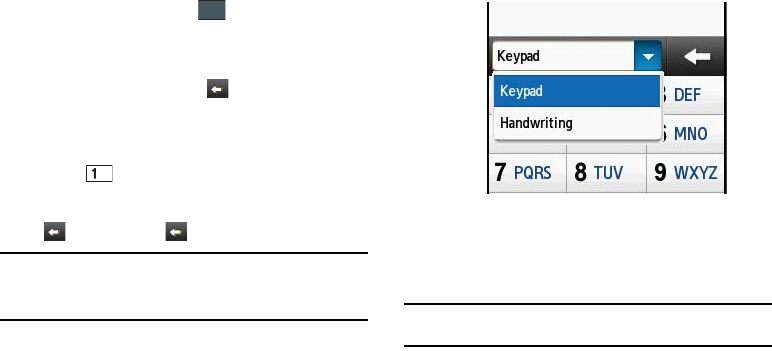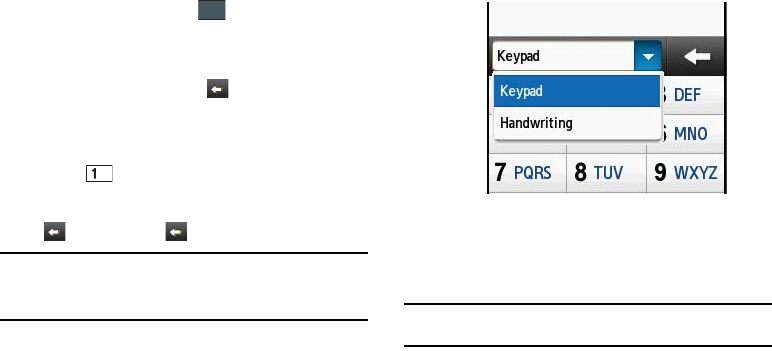
41
Using Symbols in Portrait Mode
Symbol mode enables you to insert symbols and punctuation
marks into text.
1. Touch the Text Input Mode button at the bottom of the
screen and select
Symbols
( ), then touch the desired
symbol key.
2. To display more symbols, touch the left or right arrow key.
3. To clear the symbol(s), touch .
4. Select the other letters in the same way.
•
To enter a period, @, comma, hyphen, question mark,
exclamation point, apostrophe, colon, slash, or the number 1,
touch . ABC mode applies grammar rules to ensure correct
punctuation.
You can move the cursor by touching
Space
. To delete letters,
touch . Touch and hold key to clear the display.
Tip:
The cursor moves to the right when you touch a different key. When
entering the same letter twice or a different letter on the same key, wait for
a few seconds for the cursor to automatically move to the right, and then
select the next letter.
Using the Handwriting Feature
1. From a screen where you can enter text, touch the
Input
Select
field (shown below) to change the screen to
Handwriting mode.
2. From the drop-down list touch
Handwriting
to activate the
handwriting recognition on the phone.
3. Use your finger tip to print each character. Touch the
Shift
key to use uppercase letters. Touch the
Space
key to create
a space between letters, numbers, or symbols.
Note:
To properly recognize the printed characters and to prevent scratching
of the LCD, do not use cursive writing.
a885.book Page 41 Tuesday, November 3, 2009 1:39 PM