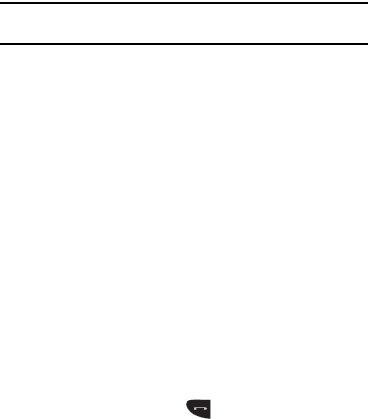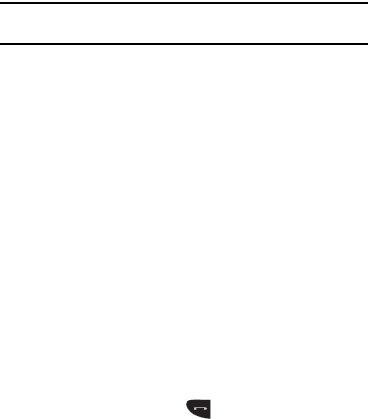
31
2.
Touch the drop-down list located at the top right of the
screen to select from
All
,
Missed
,
Made
, or
Received
.
If the number or caller is listed in your Contacts, the associated
name is displayed.
Viewing All Calls
1. From the
Call History
menu, touch the drop-down and select
the
All
option. All calls made, received, and missed are
listed.
2. Touch an entry from the list to view the following options:
•Call
: allows you to return the call automatically.
• Send Message
: allows you to sent a text or Multimedia message
to the caller.
• Save
: allows you to save the number to your Contacts on either
the phone or SIM card.
• Block Caller
: allows you to add the sending number to your
Reject List, where incoming calls are sent directly to voice mail.
• Delete
: allows you to delete the selected call.
Viewing Missed Calls
1. The number of calls you have missed is displayed on the
Idle screen in the
Missed Calls
dialog.
Note:
If there is a voicemail sent by the same number, associated icons are
displayed and can then be selected.
2. To move to another call type, touch the call drop-down list
(upper right of Calls page) and make your selection.
Viewing the Details of a Missed Call
To view the details of a selected missed call, use the following
steps:
1. Touch the desired missed call. Information for that caller is
then displayed within a Missed Calls page. For more
information regarding the available options, see “Viewing All
Calls” on page 31.
Calling Back a Missed Call
To call back a missed call number:
1. Touch Call (if there was only a single missed call) or touch
Logs
. A list of the most recently missed calls is displayed.
2. Touch the desired missed call.
3. Touch either
Call
or press .
Saving a Missed Call to your Contacts
To save a missed call number:
a885.book Page 31 Tuesday, November 3, 2009 1:39 PM