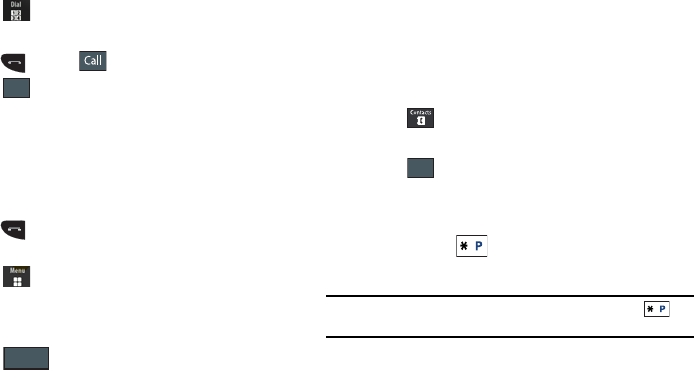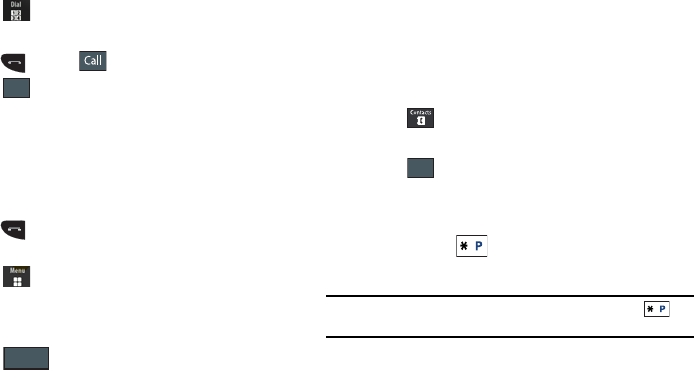
Understanding Your Contacts 48
Saving a Number During a Call
1. Touch and use the onscreen keypad to enter your
number.
2. Press or touch to initiate the call.
3. Touch ➔
Save to Contacts
➔
New
.
•
Select
Update
if this was a previously created entry and your are
adding the current number to the previous entry.
4. Enter the desired information, see “Saving a Number from
the Idle screen” on page 45.
Saving a Number After a Call Has Ended
1. Press to bring up the call history screen.
– or –
Touch ➔
Call History
.
2. Touch a phone number from the list to reveal the
Details
page for the phone entry.
3. Touch ➔
New
.
•
Select
Update
if this was a previously created entry and your are
adding the current number to the previous entry.
4. Enter the desired information, see “Saving a Number from
the Idle screen” on page 45.
Adding Pauses to Contact Numbers
When you call automated systems, you are often required to enter
a password or account number. Instead of manually entering the
numbers each time, you can store the numbers in your Contacts
along with special characters called pauses.
To add a pause to a Contact:
1. Touch , and then touch the image icon or name to
open the Contact.
2. Touch
and then select the desired phone number.
3. Touch the
Phone Number
field and then touch the screen at
the place where the additional numbers need to be added.
4. Press and hold to add a two-second pause, and use
the keypad to enter the additional numbers.
Note:
If more than a two-second pause is required, press and hold as
many times as needed to add additional two-second pauses.
Save
a885.book Page 48 Tuesday, November 3, 2009 1:39 PM