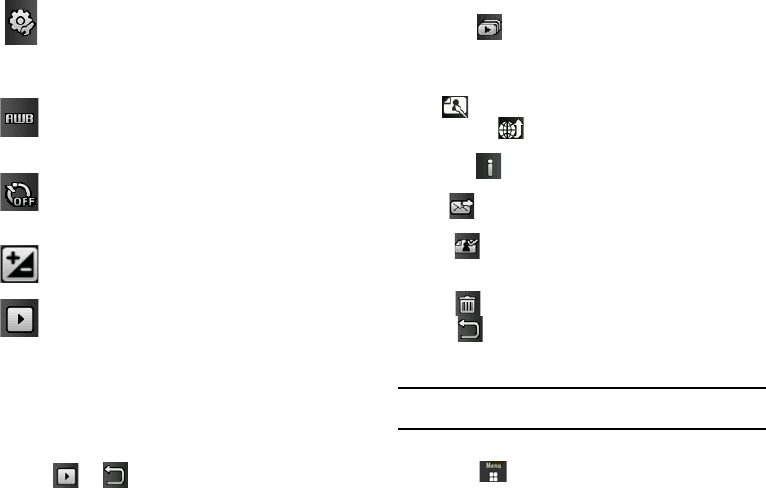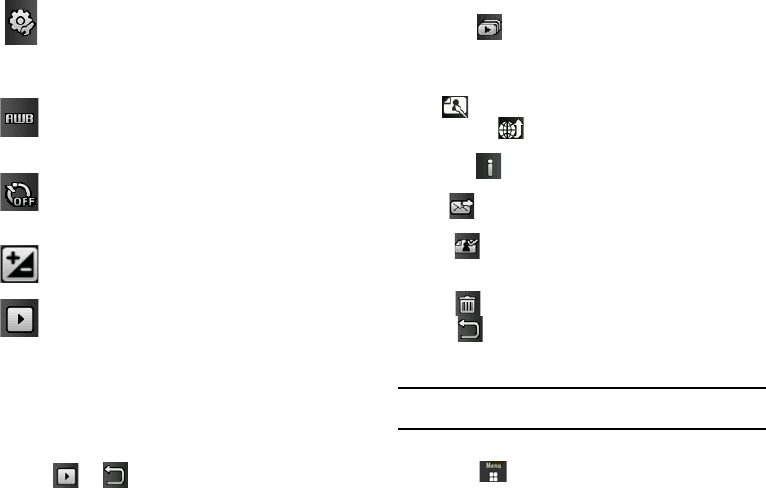
75
Picture/Video Folder Options
After you have taken a photo or shot a video, you can access
various options from the Picture/Video Folder page.
ᮣ
Touch ➔ and then touch one of the available
options:
•
Slideshow
( ): to play the available images (from the Picture
folder) within a slideshow. Touch the Up/Down arrows to set the duration
of each onscreen image.
Touch the screen to stop the slideshow and edit
images.
For more information, refer to
“Editing Images”
on page 70.
•
Edit
( ): allows you to edit the current image.
•
Upload to Web ( )
: allows you to upload the current image to the
web with SharePix.
•
Properties
( ): displays file information such as name, format, size,
resolution, etc.
•
Send
( ): lets you send the currently active image as part of a new
multimedia message or to an external device via Bluetooth.
•
Set as
( ): allows you to assign the current image as either your
current Wallpaper, or as a display image used by a specific entry within
Contacts.
•
Delete
( ): erases the currently selected image/video.
•
Return
( ): takes you back to the previously active camera or
camcorder page where you can take another photo or shoot a new
video.
Note:
Upload to Web, and Set as features are not available when the
camcorder mode is active.
Accessing the Picture Folder
1. Touch ➔
My files
➔
Picture
.
Settings tab (continued)
:
•
Storage
: allows you to configure the default storage
location for images/videos as either Phone or Memory
Card (if inserted).
White Balance
: allows you to set this option from the following
choices: Auto, Daylight, Incandescent, Fluorescent, or
Cloudy.
Timer: allows you to set a time delay before the camera
takes the photo or the camcorder begins recording video.
Options include: Off, 2 seconds, 5 seconds, or 10 seconds.
Brightness
: allows you to adjust the brightness level by
moving the slider across the page.
Access Picture/Video Folder Options
: allows you to access
the options page for a selected image/video. Options
include: Play slideshow, Edit, Upload to Web, Properties,
Send, Set as, Delete, and Return to previous page.
a885.book Page 75 Tuesday, November 3, 2009 1:39 PM