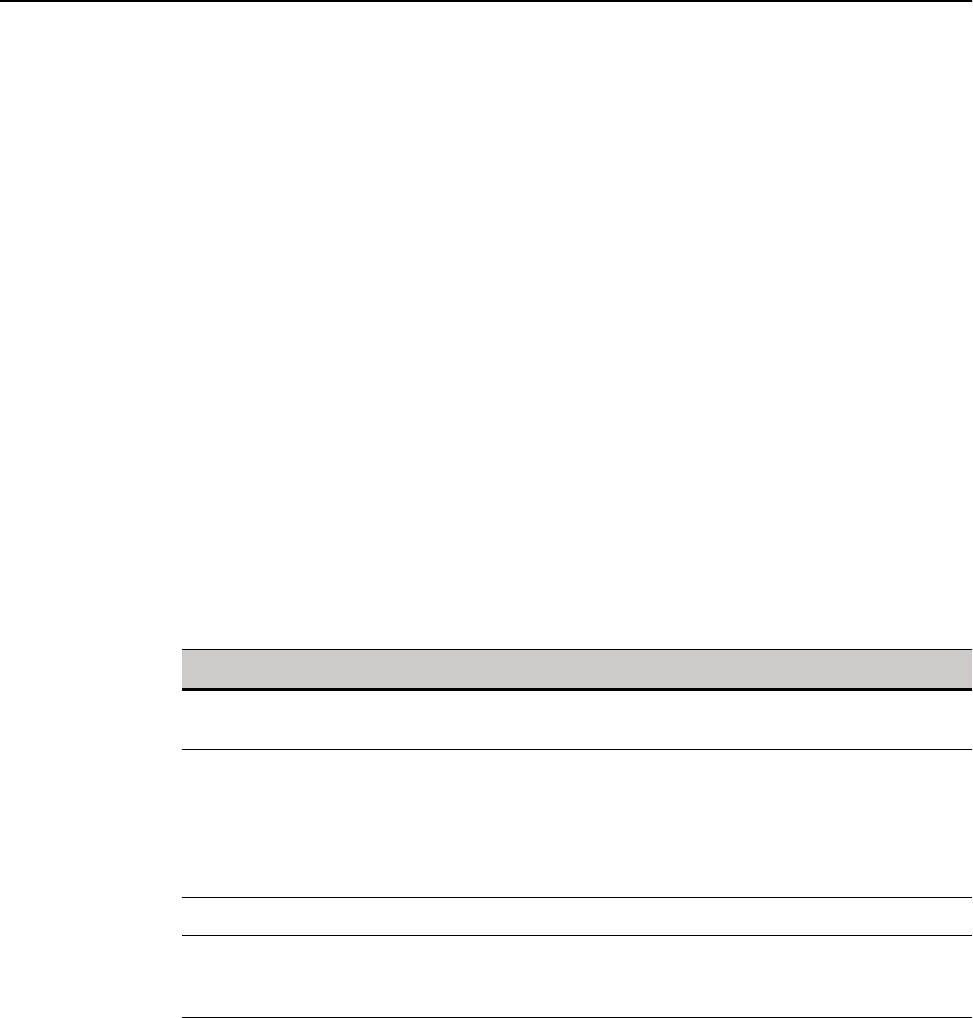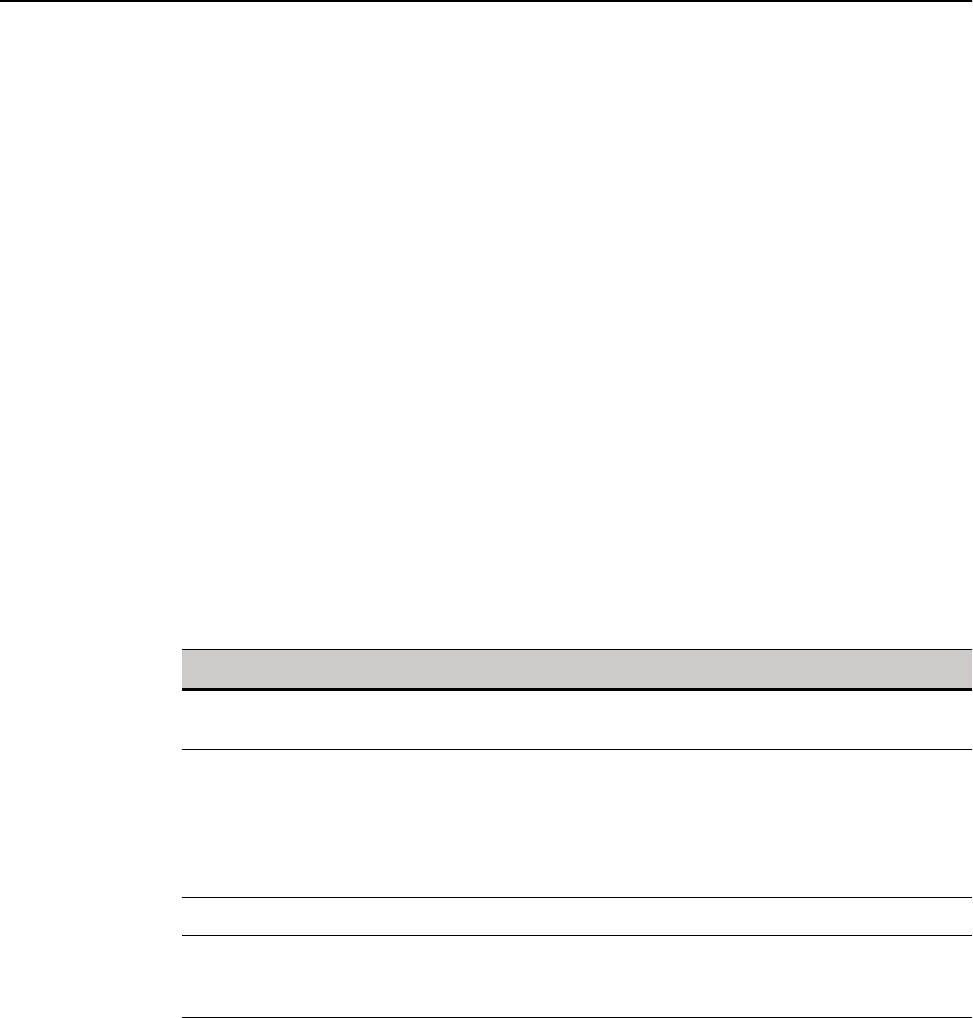
Connect Parameter: Options 43
VMware View Client Connect Options
Table 14 contains the supported options you can use for VMware View Client
connections.
Example:
Connect=VMWARE_VIEWCLIENT \
Description="VMview" \
Host=192.168.0.2 \
DomainName=$DN \
AutoConnect=Yes \
Username=Administrator \
Password=Password \
Fullscreen=yes \
Ping=yes \
LocalCopy=yes
Example:
Connect=VMWARE_VIEWCLIENT \
Description="VMview" \
Host=192.168.0.2 \
DomainName=$DN \
Username=Administrator \
Password=Password \
DesktopSize=800x600 \
Ping=yes \
LocalCopy=yes
Table 14 VMware View Client Connect Options
Option Description
AutoConnect={no, yes} Yes/no option to start a connection automatically at
sign-on.
Description=string description Connection description. Provides a connection name
for the Desktop icon and the Connection Manager.
CAUTION: The text must be enclosed in double
quotation marks if it contains spaces or punctuation
characters. These characters are not allowed: & ‘ “ $ ? !
| ; ( ) [ ] { } \
Desktop=string Use the published desktop name.
Desktopsize={fullscreen,
largewindow, smallwindow,
<x>x<y>}
Specifies the desktop size (fullscreen, largewindow,
smallwindow) or use exact size in the form XxY.
DisablePanelInFullscreen={yes, no} Yes/no option to disable the panel on the local system
when the VMWare View Client connection is
launched in fullscreen.
This values of this parameter will be applied if the
connection is set to Fullscreen=yes.
If this parameter is not used in the connection
definition, the panel will remain active in auto-hide
mode (that is the user can display the panel by moving
the mouse pointer over the hidded panel; for
example, the top of the screen).