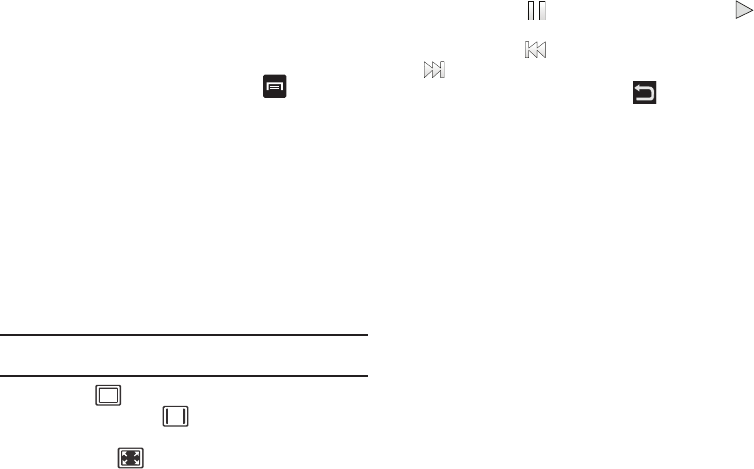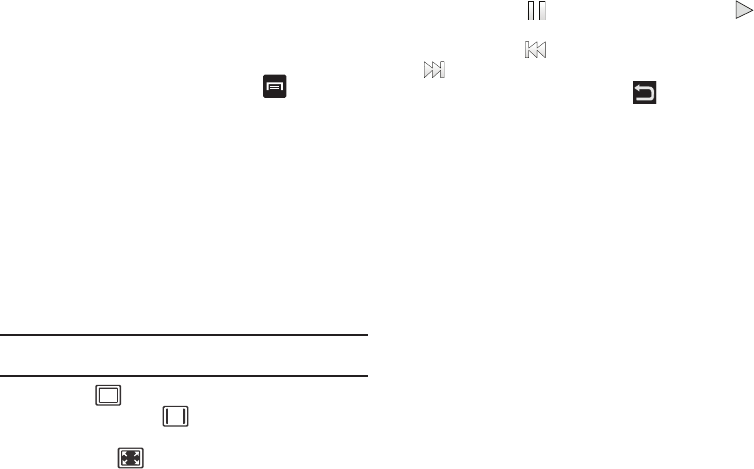
83
• Show file extension
: causes file extensions to be displayed. For
example, 3gp.
• Set Home directory
: allows you to choose and set the Home
directory.
Once you have selected a video to play, press to display the
following options:
•
Share video
: to share the current video by way of AllShare, Bluetooth,
Email, Facebook, Gmail, Messaging, Wi-Fi, or YouTube.
•
Details
: displays file information such as file name, format, resolution,
and file size.
•
Via Bluetooth
: scans for a Bluetooth device on which to play the video.
•
Settings
: allows you to set the screen brightness.
•
Subtitles
:
allows you to see subtitles on shared media (only if available)
.
While viewing a video, you can also adjust the screen view.
Screen view allows you to select Original Size, Full-Screen, or
Full-Screen in Ratio to view your video.
Note:
The screen view icons are a three-way toggle. The icon that is
displayed, is the mode that will appear after the icon is tapped.
•
Original Size
: ( ) the video will be played in its original size.
•
Full-Screen in Ratio View
: ( ) the video is enlarged as much as
possible without becoming distorted.
•
Full-Screen View
: (
)
the entire screen is used, which may cause
some minor distortion.
•
Pause/Resume
: tap
to pause the video being played. Tap
to
resume playing.
•
Previous/Next
:
tap
to jump to the previously played video or tap
to jump to the next video file in the Camera folder.
•
Exit
: to return to the videos list, press the key twice.