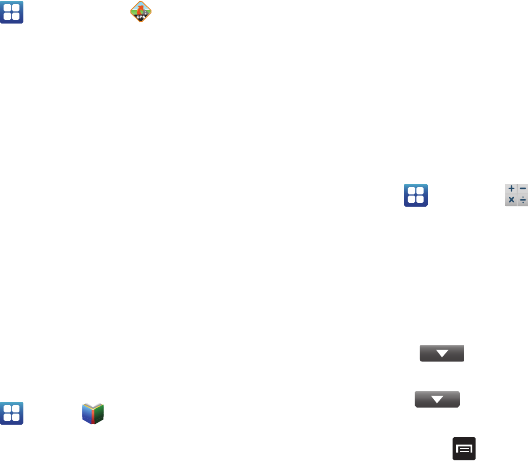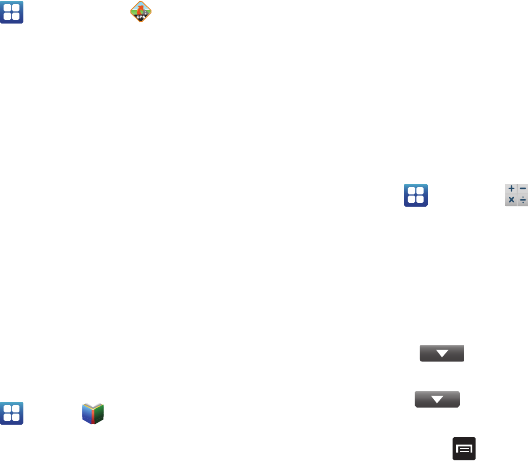
Applications 140
To launch the AT&T Navigator application, follow these steps:
1. From the Home screen, tap ➔
AT&T Navigator
.
2. Read the Terms of Service and tap
Accept
to acknowledge
the terms of use.
The first time that you use AT&T Navigator, the necessary
files will be downloaded. The AT&T Navigator main screen
displays.
3. Tap an AT&T Navigator plan that you choose to purchase.
4. Follow the on-screen instructions.
AT&T Ready2Go
AT&T Ready2Go allows you to quickly and easily setup your
phone by using the web browser on your PC. You can set-up
email accounts, import contacts, set wallpaper, configure Wi-Fi
and many more features. For more information, refer to “Setting
up your Phone with Ready2Go” on page 10.
Books
With Google Books, you can find more than 3 million free e-books
and hundreds of thousands more to buy in the eBookstore.
1. From the Home screen, tap ➔
Books
.
2. Log on to your Google account. For more information, refer
to “Creating a New Google Account” on page 10.
3. Follow the on-screen instructions for using the Books
application.
Calculator
With this feature, you can use the phone as a calculator. The
calculator provides the basic arithmetic functions; addition,
subtraction, multiplication, and division. The Calculator also
keeps a history of recent calculations.
1. From the Home screen, tap ➔
Calculator
.
2. Enter the first number using the on-screen numeric keys.
3. Enter the operation for your calculation by tapping the
corresponding on-screen arithmetic function key.
4. Enter the second number.
5. To view the result, tap equals (
=
).
6. To view calculator history, tap located at the top
of the calculator buttons. A history of your past
calculations is displayed. Tap again to display the
calculator keypad.
7. To clear the calculator history, press ➔
Clear history
.