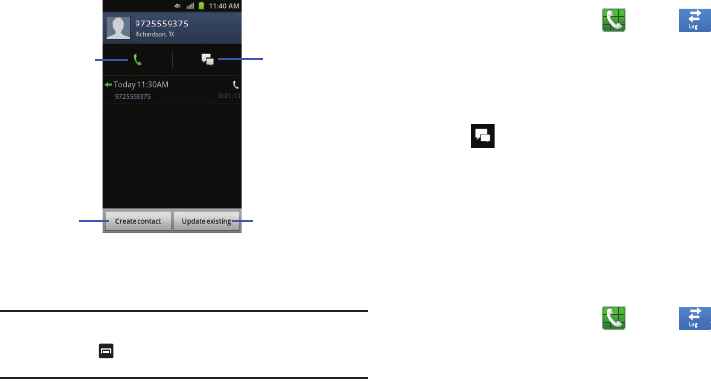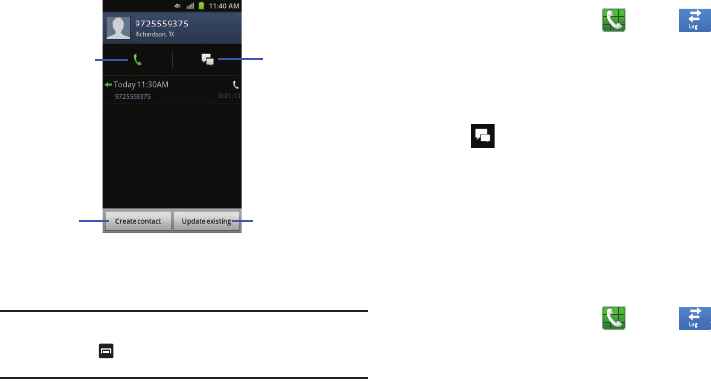
43
4.
Enter information into the various fields using the keypad.
5. Tap Save when you are finished.
Note:
By default, your contacts are automatically saved to your phone. To
change where your contacts are saved to, from the main Contacts
screen, press ➔ More ➔ Settings ➔ Save new contacts to.
Select
Always ask
,
Phone
,
SIM
, or
Account
.
For further details about the Address Book feature, see “Adding
a New Contact” on page 55.
Sending a Message to a Recent Call
1. From the Home screen, tap ➔ Logs .
A list of recent calls is displayed.
2. Tap the call you want to send a message to.
The call detail page is displayed.
3. Tap .
4. At the Message screen, tap the empty text field and use
the on-screen keypad to type in a message.
5. When you are done with your message, tap Send.
For more information, refer to “Creating and Sending
Messages” on page 84.
Deleting a Call from the Call Log
1. From the Home screen, tap ➔ Logs .
A list of recent calls is displayed.
2. Touch and hold the call you want to delete from the Call
log.
3. Tap Delete.
The call is deleted from the Call log.
Add as new
Call the number
Send a message
contact
Update an existing
contact
s
s