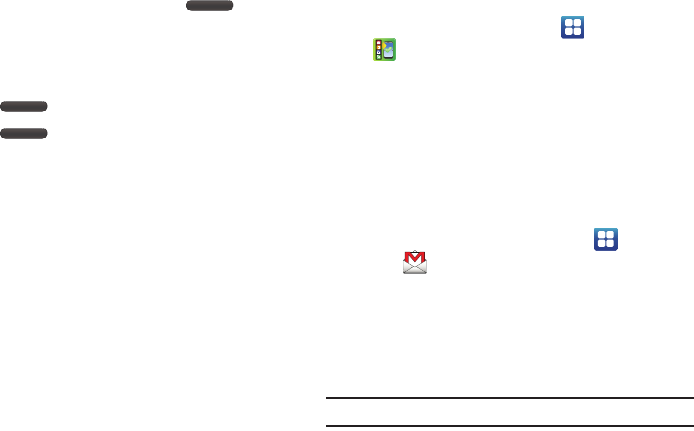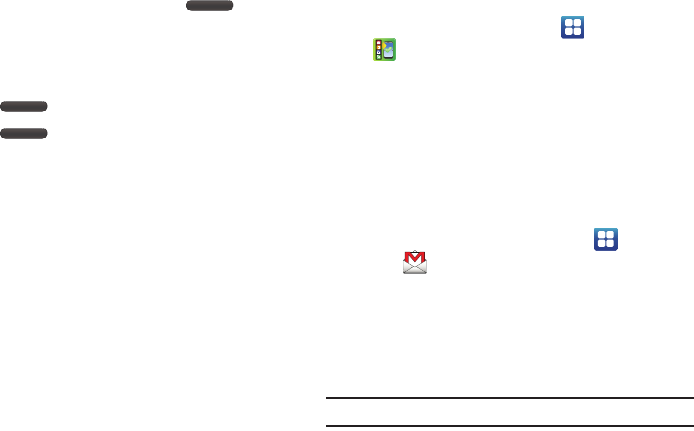
Getting Started 10
3.
To switch off the phone, press and hold , until the
Phone options
screen displays.
4. Tap
Power off
, then tap
OK
to switch off the phone.
Locking and Unlocking the Touch Screen
1. Press to lock the touch screen.
2. Press again to display the main screen then
sweep your finger across the screen to unlock it.
Setting up your Phone with Ready2Go
When you turn on your phone for the first time, you will be
prompted to setup the AT&T Ready2Go feature.
AT&T Ready2Go allows you to quickly and easily setup your
phone by using the web browser on your PC. You can set-up
email accounts, import contacts, set wallpaper, configure Wi-Fi
and many more features.
1. When the
Fast & Easy Phone Set-Up
screen displays, tap
Select Language
if you want to change the default
language.
2. Touch
Get Started
to begin.
– or –
Touch
Cancel
to set up your phone later. You can access
Ready2Go by tapping
Applications
➔
AT&T Ready2Go
.
3. Read and follow the instructions on each screen.
Creating a New Google Account
In order to utilize your device to the fullest extent, you will need
to create a Google™ Account when you first use your device.
With a Google Account, Google applications will always be in
sync between your phone and computer.
After you start your phone for the first time, follow these steps:
1. From the Home screen, tap
Applications
➔
Gmail
.
The
Add a Google Account
screen displays.
2. Tap
Next
to continue.
3. Follow the on-screen instructions to create Google
Account.
Note:
If you already have a Google account, you only need to sign in.