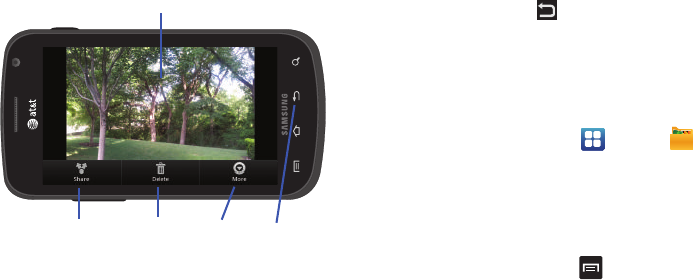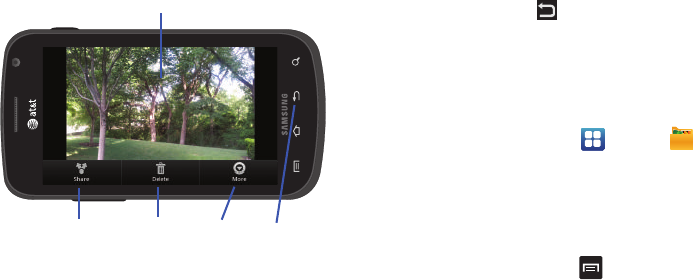
Multimedia 78
Picture Image Viewer Options
After you take a photo, you can access various options from the
Image Viewer.
Available options are:
•
Share
: offers several ways to share your picture or video. Options are:
AllShare, Bluetooth, Email, Facebook, Gmail, Google+, Messaging,
Picasa, Social Hub, and Wi-Fi.
•
Delete
:
allows you to delete the current picture. Tap
OK
to delete or
Cancel
.
•
More
: allows you to do the following:
–
Set as
: allows you to assign the current image as either your current
Wallpaper or as a Contact icon to display for a specific entry within your
Address Book.
–
Rename
: allows you to rename a picture or video.
•
Return to previous page
( ): takes you back to the previously
active camera page where you can take another photo.
Accessing Pictures
When you take a picture, the file is saved in the Camera folder.
You can view your pictures immediately or view them anytime in
the Camera folder.
1. From the Home screen, tap ➔
My Files
➔
DCIM
➔
Camera
.
2. Tap a photo file to open it in the Image viewer.
3. Sweep the screen to the left to see the next picture or to
the right to see the previous picture.
Before you select a picture, press in the Camera folder to
see the following options:
•
Share
: lets you share selected pictures with AllShare, Bluetooth,
Email, Facebook, Gmail, Google+, Messaging, Picasa, Social Hub,
Wi-Fi, or YouTube.
Share
Return to
previous page
More
Image
Delete