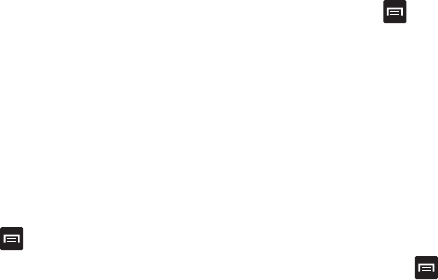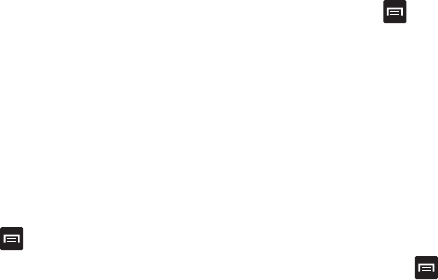
153
4.
To take a new picture, tap
Camera
. To add a photo from
your Gallery, tap
Gallery
.
5. Tap the
Tap to add text
field to add text to your diary then
tap
Done
.
6. Tap the
Add location
field to add your location then tap
Done
.
7. Tap
Save
.
8. The dairy entry will be added to your Mini Diary with
today’s date.
9. While in a diary entry that has been previously saved, and
does not have a photo, press
to display the following
options:
•Create
: allows you to create a new diary entry.
• Delete
: allows you to delete a diary entry.
•Go to
: allows you to go to a selected date on the Calendar.
• Publish
: allows you to publish your diary to Facebook.
• Send via
: allows you to send your Diary entry by Email or
Messaging.
10. While in a diary entry that has been previously saved, and
does have a photo, press
to display the following
options:
•Create
: allows you to create a new diary entry.
• Delete
: allows you to delete a diary entry.
•Go to
: allows you to go to a selected date on the Calendar.
• Change photo
: allows you to change your photo if you have already
added one. This option only displays if a photo has been added.
• Delete photo
: allows you to delete your photo. This option only
displays if a photo has been added.
•More
: select one of the following options:
–
Publish
: allows you to publish your diary to Facebook.
–
Send via
: allows you to send your Diary entry by Email or Messaging.
11. At the Mini Diary screen, press
to display the
following options:
•Search
: allows you to search your diaries for a particular word or
words.
•List by
: allows you to sort by Date or Location.
• Delete all
: allows you to delete all diary entries.
• Settings
: allows you to select
Auto update
which will update your
Selected city based on GPS.