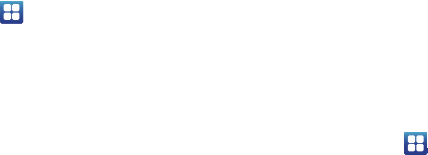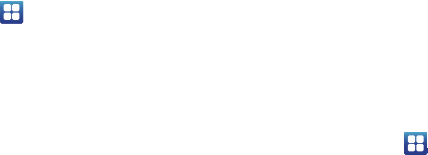
Changing Your Settings 116
and keyboard
➔
Select input method
.
2. Select either Android keyboard, Samsung keypad, or
Swype.
Swype Settings
To configure Swype settings:
1. From the Home screen, tap ➔
Settings
➔
Language
and keyboard
➔
Swype
.
2. Tap one of the following Swype settings to activate the
setting:
• Select Input Method
: allows you to switch between different
keyboard types.
•How to Swype
: provides tips on how to learn to use Swype.
• Personal dictionary
: Allows you to setup and manage your own
dictionary.
• Preferences
: Allows you to view and modify the following Swype
options:
–
Audio feedback
: When enabled, plays sounds as you enter text.
–
Vibrate on keypress
: check this field to have the phone vibrate
each time you touch a key on the keyboard.
–
Show tips
: When enabled, the device displays helpful tips.
–
Auto-spacing
: When enabled, inserts spaces automatically when you
pause entering text.
–
Auto-capitalization
: When enabled, automatically capitalizes the first
letter of the first word in a sentence.
–
Show complete trace
: When enabled, briefly display the Swype trace.
–
Word suggestion
: When enabled, suggests possible matching words
as you enter text.
–
Speed vs. accuracy
: Send the sensitivity of Swype text recognition.
–
Reset Swype’s dictionary
: Deletes all of the words you have added
and loads the default dictionary.
–
Version
: View the current Swype software version.
• Language Options
: Allows you to set the language that you will be
using.
Android Keyboard settings
From this menu you can set Android keyboard options.
1. From the Home screen, tap ➔
Settings
➔
Language
and keyboard
➔
Android keyboard
.
2. The following options are available:
• Vibrate when keys pressed
: check this field to have the phone
vibrate each time you touch a key on the keyboard.
• Sounds when keys pressed
: check this field to play a sound each
time you touch a key on the keyboard.
• Popup on keypress
: check this field to show a small popup of each
character that you type.
• Touch to correct words
: check this field to touch and highlight
words that you want to correct.