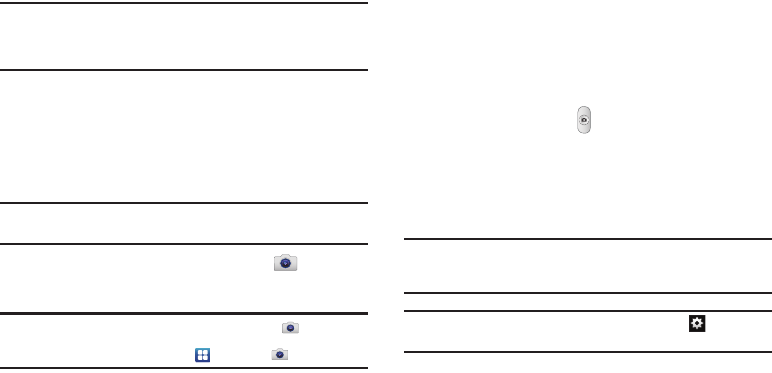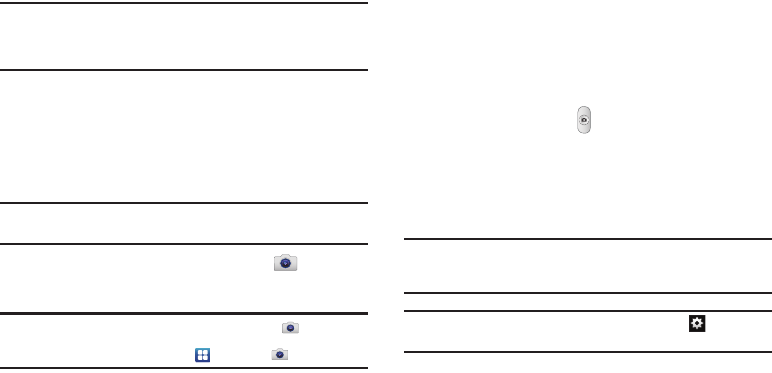
Multimedia 74
Camera
This section explains how to use the camera on your phone. You
can take photographs and shoot video by using the built-in
camera functionality. Your 5 Megapixel camera produces photos
in JPEG format.
Important!:
Do not take photos of people without their permission.
Do not take photos in places where cameras are not allowed.
Do not take photos in places where you may interfere with
another person’s privacy.
Using the Camera
Taking Photos
Taking pictures with your device’s built-in camera is as simple as
choosing a subject, pointing the camera, then pressing the
camera key.
Note:
When taking a photo in direct sunlight or in bright conditions, shadows
may appear on the photo.
1. From the main Home screen, tap
Camera
to activate
the camera mode.
Note:
The main Home screen initially contains the
Camera
icon. If you
delete it, or if you want to access the camera from another Home
screen, you must tap
Applications
➔
Camera
.
2. Using the phone’s main display screen as a viewfinder,
adjust the image by aiming the camera at the subject.
3. Before you take a picture, use the
Up
and
Down
Volume
keys to zoom in or out. You can magnify the picture up to
x4 (400 percent).
4. If desired, before taking the photo, you can tap on-screen
icons to access various camera options and settings.
5. You can also tap the screen to move the focus to the area
you touch.
6. Press the Camera key ( ) until the shutter sounds. (The
picture is automatically stored within your designated
storage location. If no microSD is installed, all pictures are
stored on the Phone.) For more information, refer to
“Camera Options” on page 75.
Note:
The number of JPEG pictures remaining on the selected media appears
in the upper-right of the screen. This is an approximate number of total
pictures that can be taken at the current image size.
Note:
To enable the GPS icon, from the Camera screen tap
Settings
➔
GPS tag
➔
On
.