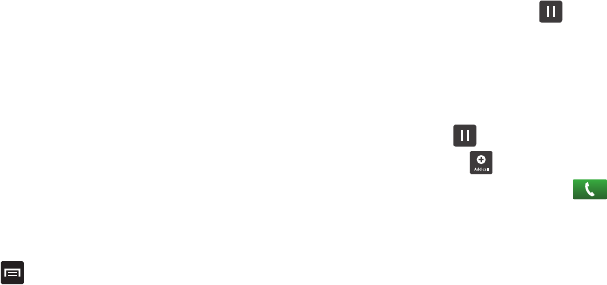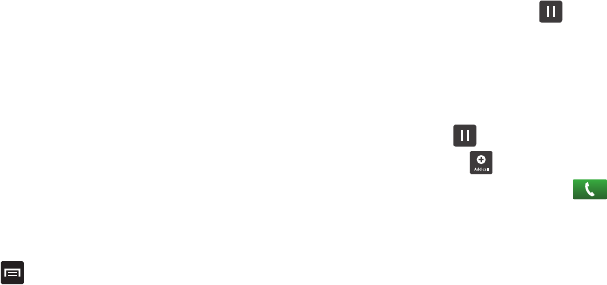
45
•
Speaker
: routes the phone’s audio through either the speaker or
through the earpiece.
–
Tap
Speaker
to route the audio through the speaker. (You can adjust
the speaker volume using the volume keys.) A green line will appear
under the Speaker button.
–
Tap
Speaker
again
to use the phone’s earpiece (see
“Using the
Speakerphone During an Active Call”
on page 47.) The green line
will turn grey when Speaker is not activated.
•
Mute
: turn the onboard microphone either on or off.
–
Tap
Mute
during a call to mute the microphone. A green line will
appear under the Mute button.
–
Tap
Mute
again to unmute the microphone. The green line will turn
grey when Mute is not activated.
•
Headset
: connects to a Bluetooth headset.
–
Tap
Headset
during a call to activate a Bluetooth headset. A green line
will appear under the Headset button.
–
Tap
Headset
again to de-activate the Bluetooth headset. The green line
will turn grey when the Headset is not activated.
•
Press
for more options:
–
Contacts
: allows you to go to your Contact list.
–
Memo
: allows you to jot down a memo during a call.
–
Noise suppression on/off
: allows you to turn on the Noise
Suppression feature when you are in a noisy area. Turn it Off when not
needed to conserve battery power.
Placing a Call on Hold
You can place the current call on hold at any point during a
conversation. You can also make another call while you have a
call in progress if your network supports this service.
1. While on a call, tap Hold . This action places the
current caller on hold (which is displayed on-screen as a
greyed-out box).
2. You can later reactivate this call by tapping Unhold.
To make a new call while you have a call in progress
1. Tap Hold .
2. Tap
Add call
to display the dialer.
3. Enter the new number and tap .
Once connected, the active call will appear in a large box
in the middle of your screen and the call on hold will
appear in a small box in the upper right corner of your
screen.
Switching Between Calls
When you have an active call and a call on hold, you may switch
between the two calls, changing the one on hold to active and
placing the other on hold.