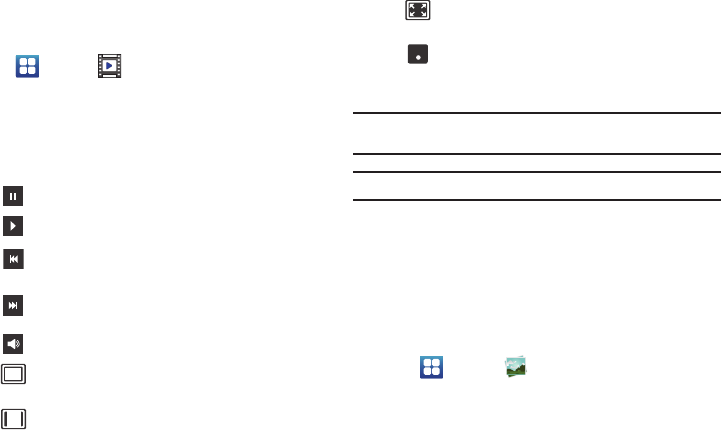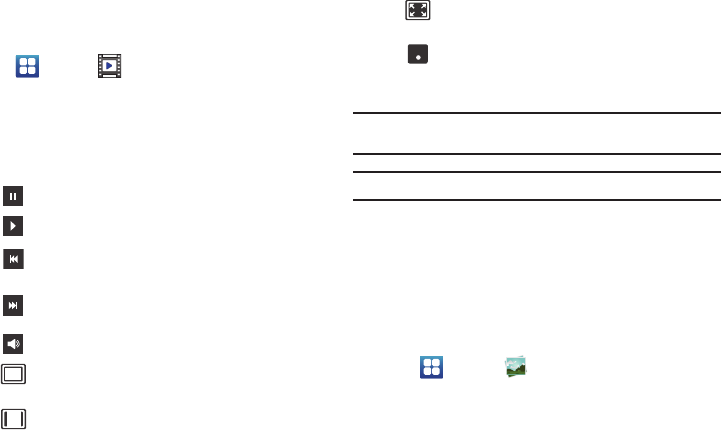
Multimedia 72
Videos
The Videos application plays video files stored on your microSD
card.
1. Tap ➔
Videos
.
2. All videos that you have on your memory card will be
displayed. Tap the video that you want to play.
3. The video will begin to play.
4. The following video controls are available:
Note:
The screen view icons are a three-way toggle. The icon that is
displayed, is the mode that will appear after the icon is tapped.
Note:
The 5.1 channel sound effect works in earphone mode only.
For more information on downloading videos for your phone, see
“Market” on page 151.
Gallery
The Gallery is where you view photos and play back videos. For
photos, you can also perform basic editing tasks, view a
slideshow, set photos as wallpaper or contact image, and share
as a picture message.
1. Tap ➔
Gallery
.
All of the Albums that hold your pictures and videos will be
displayed with folder name and number of files.
Pause the video.
Start the video after being paused.
Press and hold to rewind the video. Tap to
go to previous video.
Press and hold to fast-forward the video.
Tap to go to next video.
Volume control.
Original size view. T
he video will be played in
its original size.
Full-screen in ratio view. T
he video is enlarged
as much as possible without becoming distorted.
Full-screen view. T
he entire screen is used,
which may cause some minor distortion.
Allows you to listen to music using 5.1 Virtual
Surround Sound.
5.1
Ch
( ( ) )