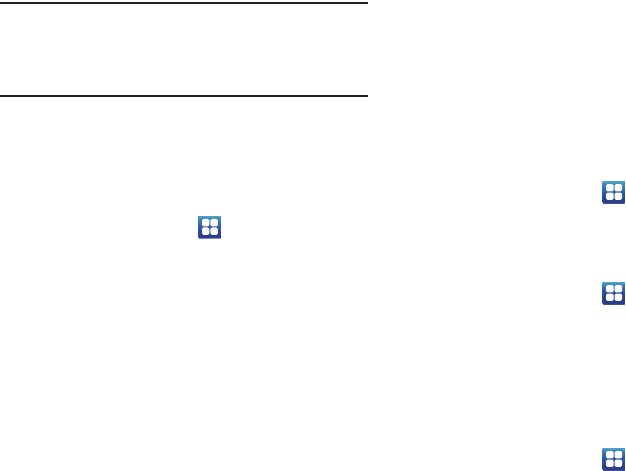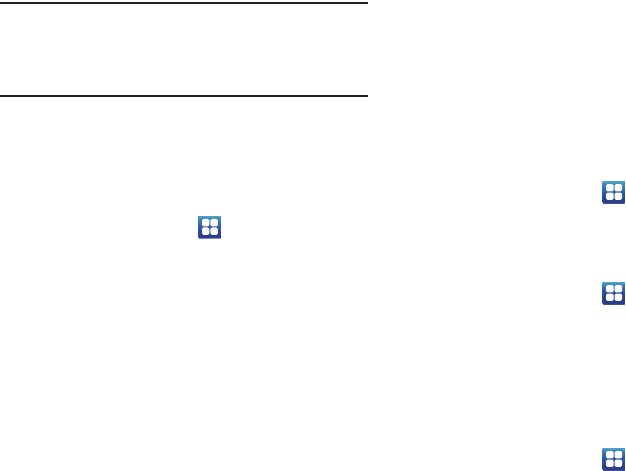
115
Warning!:
Performing a Factory data reset will erase all data from your phone
and internal SD card, including your Google account, system and
application data and settings, and downloaded applications. It will
not erase current system software, bundled applications, and
external SD card files such as music and photos unless you check
the Format USB storage checkbox.
Storage
From this menu you can view the memory allocation for the
memory card and USB as well as mount or unmount the SD card.
For more information about mounting or unmounting the SD card,
see “Memory Card” on page 36.
ᮣ
From the Home screen, tap ➔ Settings ➔ Storage.
SD card
The available memory displays under the
Total space
and
Available space
headings for your SD card.
1. Touch
Unmount SD card
to prepare the memory card for
safe removal or formatting.
2. Touch
Format SD card
to erase the memory card and
prepare it for use with your phone.
USB storage
The available memory displays under the
Total space
and
Available space
headings for your USB storage.
ᮣ
Tap
Format USB storage
to erase all data on the phone’s
USB storage such as music and photos.
System storage
The available memory displays under the
Available space
heading
for your System memory.
Language and keyboard
This setting allows you to configure the language in which to
display the menus. You can also set onscreen keyboard options.
ᮣ
From the Home screen, tap ➔
Settings
➔
Language
and keyboard
.
Select language
To set the language that the menus display on the phone:
1. From the Home screen, tap ➔
Settings
➔
Language
and keyboard
➔
Select language
.
2. Tap on a language from the list.
Select input method
There are three input methods available: Swype, Android
keyboard, and Samsung keypad. Samsung keypad is the default
text input method.
1. From the Home screen, tap ➔
Settings
➔
Language