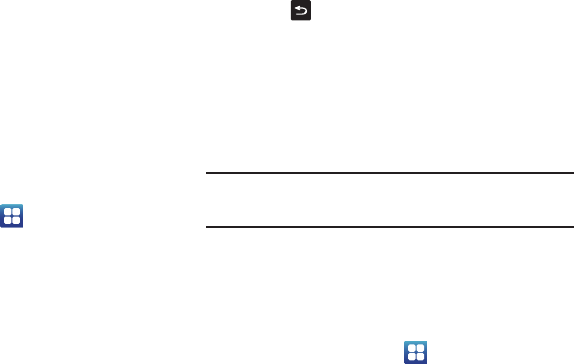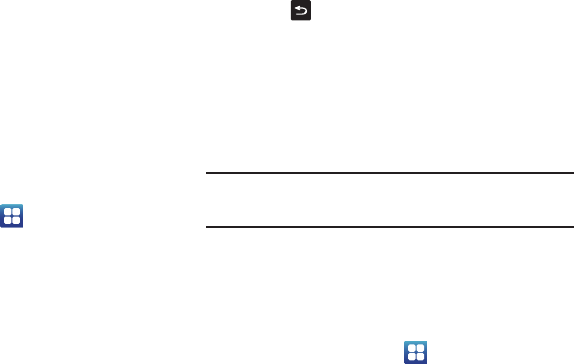
121
5.
Tap
Set time
and use the plus or minus icons, set
Hour
, and
Minute
. Tap
PM
or
AM
, then tap
Set
.
6. Optional: Tap
Use 24-hour format
. If this is not selected the
phone automatically uses a 12-hour format.
7. Tap
Select date format
and tap the date format type.
About Phone
This menu contains legal information, system tutorial
information, and other phone information such as the model
number, firmware version, baseband version, kernal version, and
software build number.
To access phone information:
ᮣ
From the Home screen, tap ➔
Settings
➔
About
phone
. The following information displays:
• Status
: displays the battery status, the level of the battery
(percentage), the phone number for this device, the network
connection, signal strength, mobile network type, service state,
roaming status, mobile network state, IMEI number, IMEI SV, Wi-Fi
MAC address, Bluetooth address, and Up time.
• Battery usage
: displays the applications or services (in
percentages) that are using battery power.
• Legal information
: This option displays information about Open
source licenses as well as Google legal information. This
information clearly provides copyright and distribution legal
information and facts as well as Google Terms of Service, Terms of
Service for Android-powered Phones, and much more pertinent
information as a reference. Read the information and terms, then
press
to return to the Settings menu.
• Model number
: displays the phone’s model number.
• Android version
: displays the android version loaded on this
handset.
• Baseband version
: displays the baseband version loaded on this
handset.
• Kernel version
: displays the kernel version loaded on this handset.
• Build number
: displays the software, build number.
Note:
Baseband, kernal and build numbers are usually used for updates to
the handset or support. For additional information please contact your
AT&T service representative.
AT&T Software Update
The AT&T Software Update feature enables you to use your
phone to connect to the network and upload any new phone
software directly to your phone. The phone automatically updates
with the latest available software when you access this option.
1. From the Home screen, tap ➔
Settings
➔
AT&T
software update
.
2. Tap
Check for updates
.
3. At the
AT&T Software update
prompt, tap
OK
to continue.