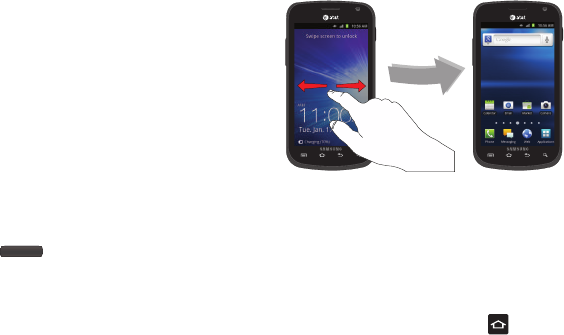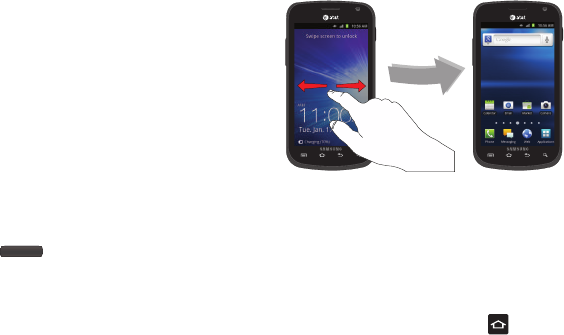
27
Touch and Hold
Activate on-screen items by a touch and hold gesture. For
example:
•
Touch and hold a widget on the home screen to move it.
•
Touch and hold on a field to display a pop-up menu of options.
Sweep
To sweep, lightly drag your finger vertically or horizontally across
the screen. Use sweep when:
•
Unlocking the screen
•
Scrolling through the Home screen or a menu
Locking and Unlocking the Phone
To unlock your phone:
1. Press the lock button located on the upper right
side of your phone.
2. Sweep the touch screen in any direction.
3. The Home screen will display as shown above.
Home Screen Overview
The main home screen is the starting point for many applications
and functions, and it allows you to add items like application
icons, shortcuts, folders, or Google widgets to give you instant
access to information and applications. This is the default page
and accessible from any menu by pressing .
Navigating Through the Home Screens
Your phone initially has seven home screens. If you like, you can
place different applications on each of the home screens.
ᮣ
From the main Home screen, sweep the screen with your
finger in either direction. The main Home Screen is located