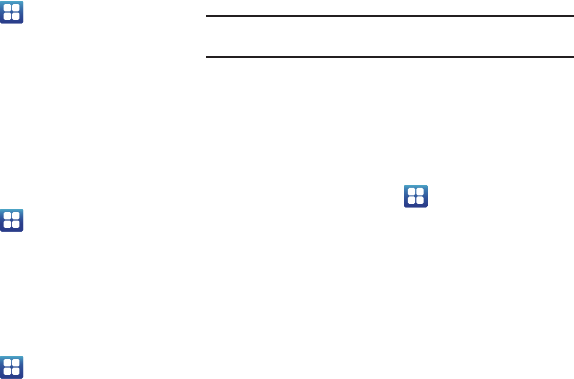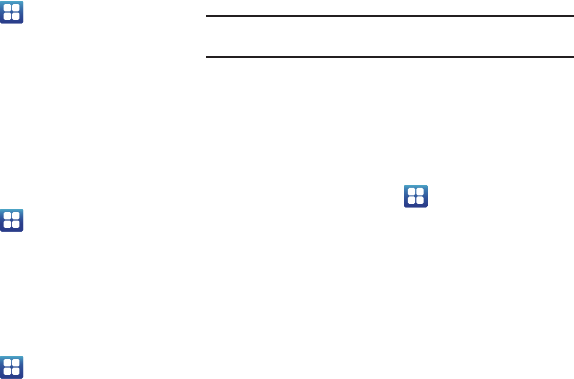
Changing Your Settings 98
Visible
ᮣ
From the Home screen, tap ➔
Settings
➔
Wireless
and network
➔
Bluetooth settings
and tap
Visible
.
The phone is now activated for discovery for 119 seconds
so you can pair with another device. After 119 seconds the
phone becomes invisible again.
Visible time-out
Visible time-out option allows you to make your device visible for
a certain time limit and become invisible. This option can only be
accessed when your device is set to Visible.
1. From the Home screen, tap ➔
Settings
➔
Wireless
and network
➔
Bluetooth settings
and tap
Visible time-out
.
2. Tap
2 Minutes
,
5 Minutes
,
1 Hour
,
or
Never
.
Scan for devices
This option allows you to scan for active Bluetooth devices so you
can pair with them.
1. From the Home screen, tap ➔
Settings
➔
Wireless
and network
➔
Bluetooth settings
and tap
Scan for devices
.
Your phone begins scanning and lists any discovered
devices in the Bluetooth devices section.
2. Tap a device name to pair with the device.
Important!:
Some Bluetooth devices are secured and require a PIN number to
confirm and pair with them.
3. Enter a PIN to pair with the device, if one is required, and
tap
OK
.
USB utilities
This option allows you to copy files between your PC and the
memory card in your phone.
1. From the Home screen, tap ➔
Settings
➔
Wireless
and network
➔
USB utilities
.
2. On your phone, tap
Connect storage to PC
.
3. Connect a USB cable from your phone to your PC.
4. A pop-up window displays on the PC when connected. Tap
Connect USB storage
.
Your phone will appear on your PC as a removable disk.
5. Open the folder to view files.
6. Copy files between your PC and your memory card.
7. To exit, tap
Disconnect storage from PC
.