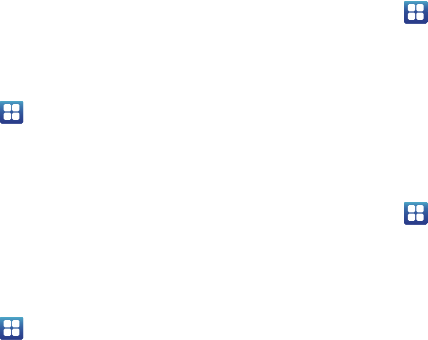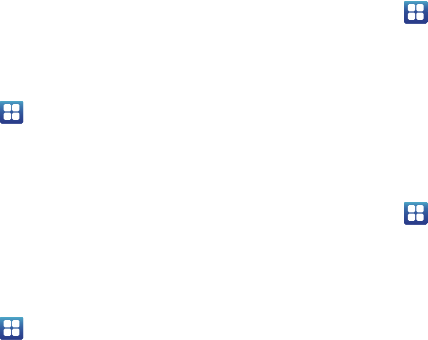
Changing Your Settings 96
WPS Button Connection
The WPS (Wi-Fi Protected Setup) button is a standard for easy
and secure wireless network set up and connections. To use
WPS, the connecting device must support WPS and be
compatible with Wi-Fi Protected Access (WPA) security. WPS can
automatically set up a random network name and WPA wireless
security for wireless Wi-Fi phones, routers, access points,
computers, adapters, and other electronic devices.
WPS allows you to push buttons instead of entering a network
name and wireless security PIN.
1. From the Home screen, tap ➔
Settings
➔
Wireless
and network
➔
Wi-Fi settings
.
2. Tap
WPS button connection
.
3. Press the WPS button on your Wi-Fi access point within 2
minutes.
Auto connect
The Auto connect option allows you to be automatically
connected to an AT&T Wi-Fi Hotspot as soon as your phone
detects it.
1. From the Home screen, tap ➔
Settings
➔
Wireless
and network
➔
Wi-Fi settings
.
2. Tap
Auto connect
to create a check mark.
Auto connect
is enabled.
Wi-Fi networks
All Wi-Fi networks that your phone can recognize are displayed.
1. From the Home screen, tap ➔
Settings
➔
Wireless
and network
➔
Wi-Fi settings
.
2. Tap a network that you want to connect to.
3. Tap
Connect
.
4. Enter the Password if required.
Adding a Wi-Fi network
If a desired Wi-Fi network is not displayed in the Wi-Fi networks
list, you can manually add it.
1. From the Home screen, tap ➔
Settings
➔
Wireless
and network
➔
Wi-Fi settings
.
2. Scroll to the bottom of the menu and tap
Add Wi-Fi
network
.
3. Enter the
Network SSID
and
Security
information and tap
Save
.