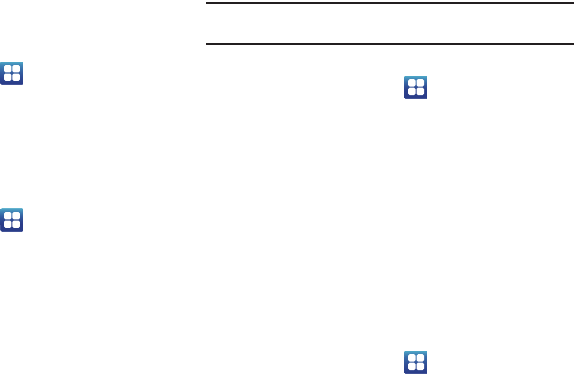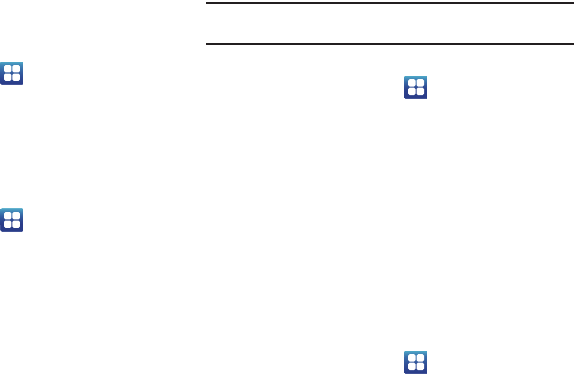
109
and security
.
2. Tap
Use GPS satellites
to enable the GPS satellite.
Use sensor aiding
This options enhances the positioning capabilities of your phone
and conserves power using sensors.
1. From the Home screen, tap ➔
Settings
➔
Location
and security
.
2. Tap
Use sensor aiding
to enable the positioning sensors.
Set up screen lock
Creating a screen unlock pattern increases security on the
phone.
1. From the Home screen, tap ➔
Settings
➔
Location
and security
.
2. Tap
Set up screen lock
and select one of the following
options:
•None
: disables screen unlock security.
• Pattern
: requires that you draw a pattern on the screen to unlock it.
Follow the onscreen instructions.
•PIN
: requires that you enter a numeric PIN number to unlock the
screen. Enter a PIN number, confirm it, then tap OK.
• Password
: requires that you enter a password to unlock the
screen. Enter a password, confirm it, then tap OK. Password must
contain at least one letter.
Note:
Once you have set the screen lock option, the
Set screen lock
option
changes to
Change screen lock
.
Disable USB debugging mode
1. From the Home screen, tap ➔
Settings
➔
Location
and security
.
2. Tap the
Disable USB debugging mode
checkbox to create a
checkmark. This is necessary when device encryption is
enabled.
Set up SIM card lock
Prevent another user from using your SIM card to make
unauthorized calls or from accessing information stored on your
SIM card by protecting the information using a PIN code.
When enabled, your phone will ask for a PIN number each time
you use the phone. Using this option you can also change your
SIM PIN number.
1. From the Home screen, tap ➔
Settings
➔
Location
and security
.
2. Tap
Set up SIM card lock
.