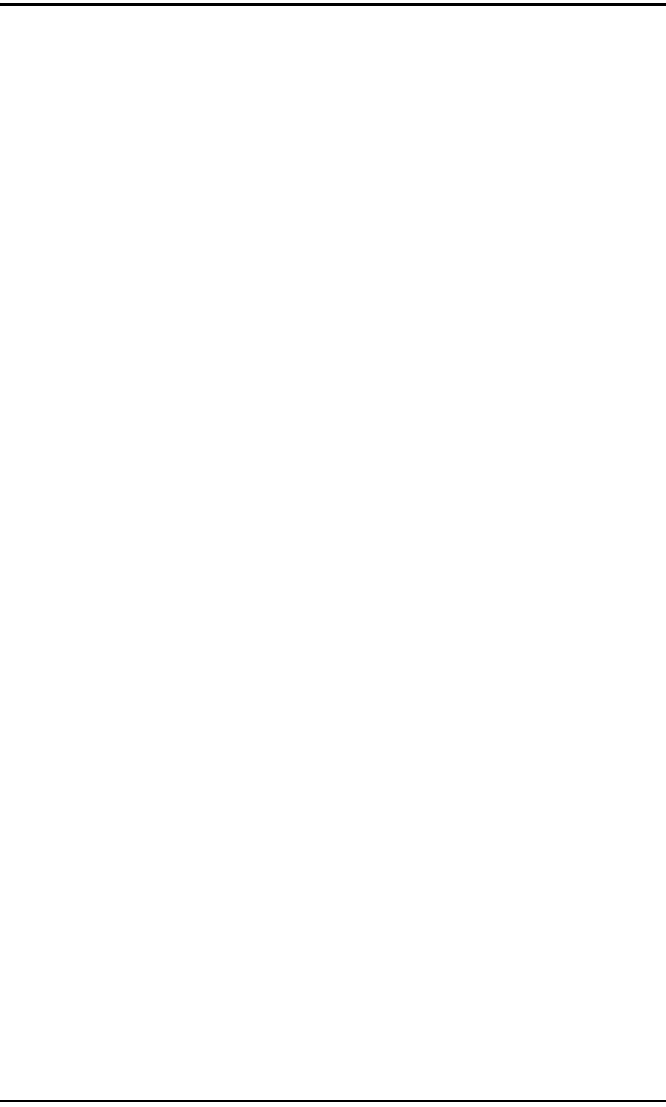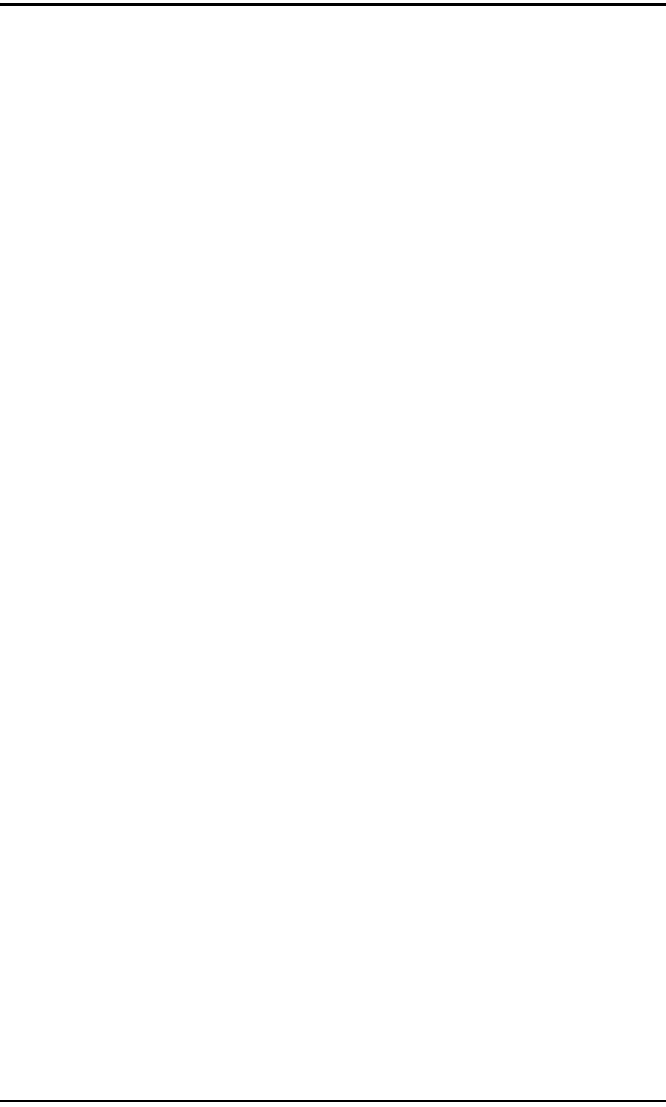
Chapter 8. Servicing the PT878
Transport® Model PT878 Portable Liquid Flowmeter User’s Manual 197
8.12.1 Updating Software Via IrOBEX (cont.)
5. The meter now asks if you wish to reload the flash memory via the
infrared communications port.
• Press [F1] (Yes) to begin reloading via OBEX, or
• Press [F2] (No) to stop the reloading procedure.
Be sure the infrared sensor on the meter has a clear path to the infrared
adapter on the PC. Now return to the PC.
6. You now have two options:
• In Windows Explorer, browse to the file you wish to send. Select and
right-click on it. Select Send To
Infrared Recipient or Nearby
Computer (or QuickBeam if QuickBeam has been installed).
• Open the Infrared Transfer Application (My Computer\Infrared
Recipient), click on Send Files, and select the files you wish to send.
In either case, a window displays the status of the file upload.
8.12.2 Updating Software Via IrCOMM
Note: While Windows 95/98/98SE and NT (with QuickBeam) support
IrCOMM, Windows 2000 and XP do not. Refer to Appendix F.
Before you install new coding, you must be sure that the PC has the correct
protocols to transmit the software to the meter.