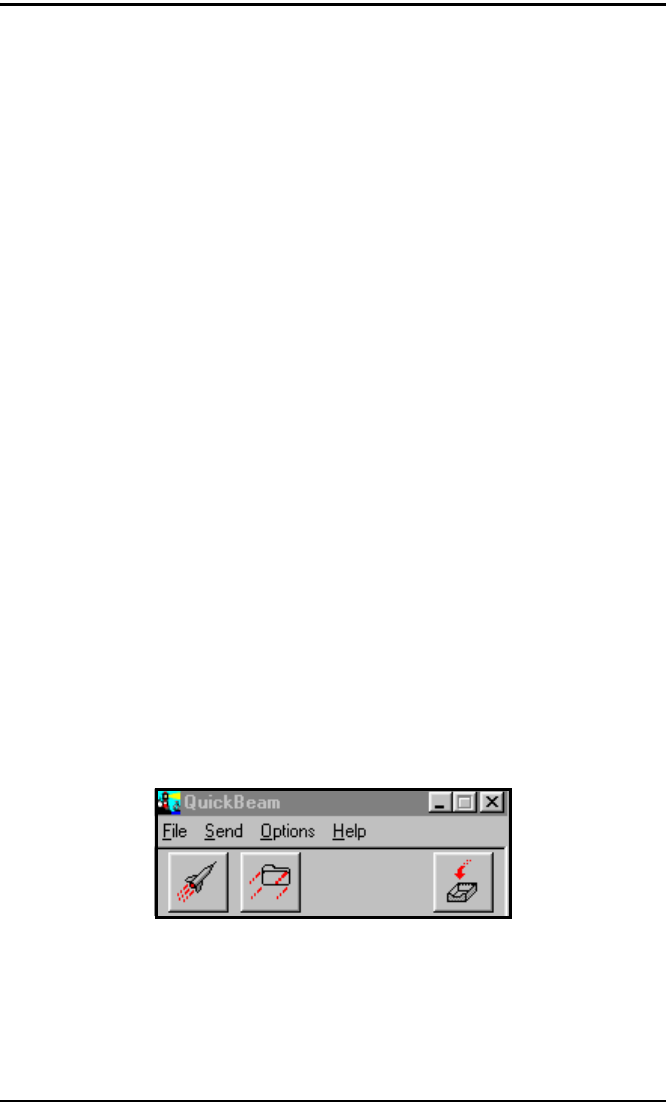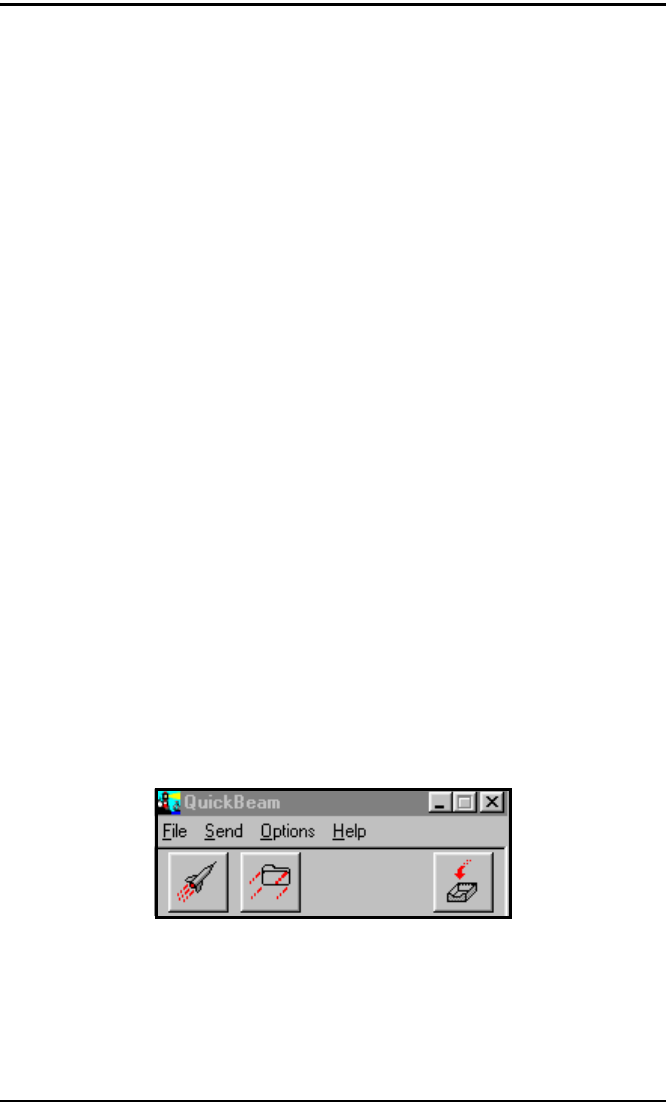
Chapter 5. Displaying and Configuring Data
Transport® Model PT878 Portable Liquid Flowmeter User’s Manual 105
5.6.2 Transferring a File from a PC to the PT878
Once you have stored site or meter files to a PC, you can then transfer them
back to the PT878 over the IR interface. The PT878 only accepts files with a
.sit (site) or .met (meter) extension. If you try renaming another type of file
with a .sit or .met extension and transfer it, it will be transferred, but it will
not function if you open it. Also, if you are transferring a file and the meter
already has a file with the identical name, the meter will overwrite its
current file with the transferred file. If the transferred file has a name longer
than eight characters, the meter will shorten the name to eight characters,
and replace any spaces in the name with underbars.
Note: It is not possible to download log files back to the PT878.
To download a site or meter file from a PC to a PT878:
1. Check that the Communications option on the PT878 (see page 123)
has been set to the IrDA protocol, and that the IR beam on the PT878
has clear access to the IR sensor connected to the PC port.
Note: For Windows NT4.0, check that the QuickBeam software (available
through the path C:\Program Files\QuickBeam Suite) is running.
2. You can send the file in one of two ways.
For Windows NT 4.0:
• Click on the desired file, and drag it onto the rocket button in the
QuickBeam window, as shown in Figure 69 below, or
Figure 69: QuickBeam Window
• Open the Send menu in the QuickBeam window, enter the Files or
Files on Clipboard option, scroll to the desired file, and click Send.