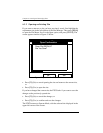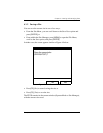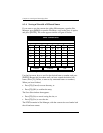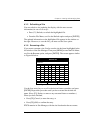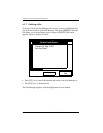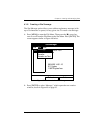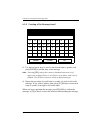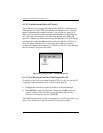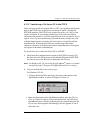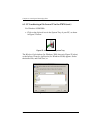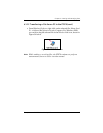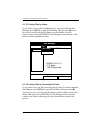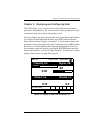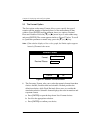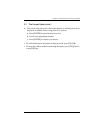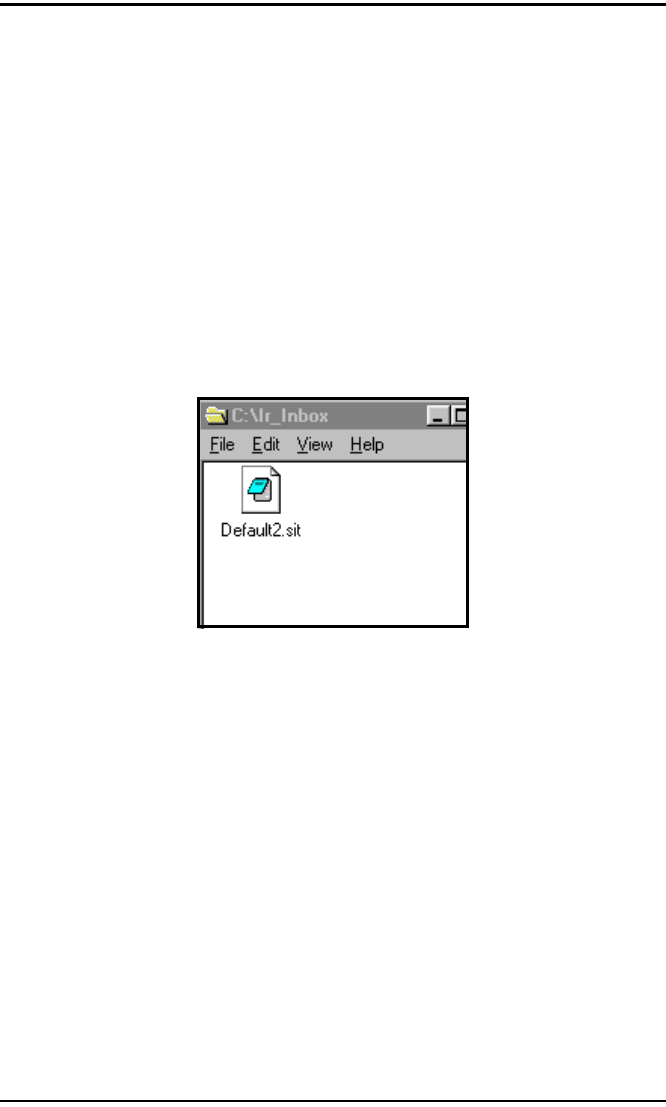
Chapter 4. Creating and Managing Sites
84 Transport® Model PT878 Portable Liquid Flowmeter User’s Manual
4.1.10 Transferring a Site to a PC (cont.)
The screen shows a message indicating that the PT878 is searching for an
infrared device. (If the PT878 cannot detect an infrared device, a window
appears indicating this problem, and asks if you want to try again.) If it
finds a device, it sends another message indicating that it is uploading the
site. (The meter also displays a message if the upload fails.) When the
upload is complete, the meter returns to the Site Manager. The PC holds the
transferred file in the QuickBeam Inbox folder (for Windows NT 4.0), as
shown in Figure 50 below. If you are using other Windows operating
systems, the transferred file appears in C:\My Received Files. You can open
the file on the PC using any text editor.
Figure 50: IR_Inbox Folder - Transferred Site File
4.1.11 Transferring a Site File in Text Format to a PC
To transfer a site file in text format from the PT878 to a PC, be sure the PC
is equipped with an infrared sensor as discussed on page 83.
1. Highlight the desired site in the left window of the Site Manager.
2. Press [MENU] to open the File Menu. Then press the [X] arrow key
once to scroll from the File Menu to the Site Menu. Scroll to the
Transfer as Text option, and press
[ENTER].
The PT878 uploads the file in the same manner as a site file, but with a .prt
suffix. You can then open the file on the PC using any text editor.