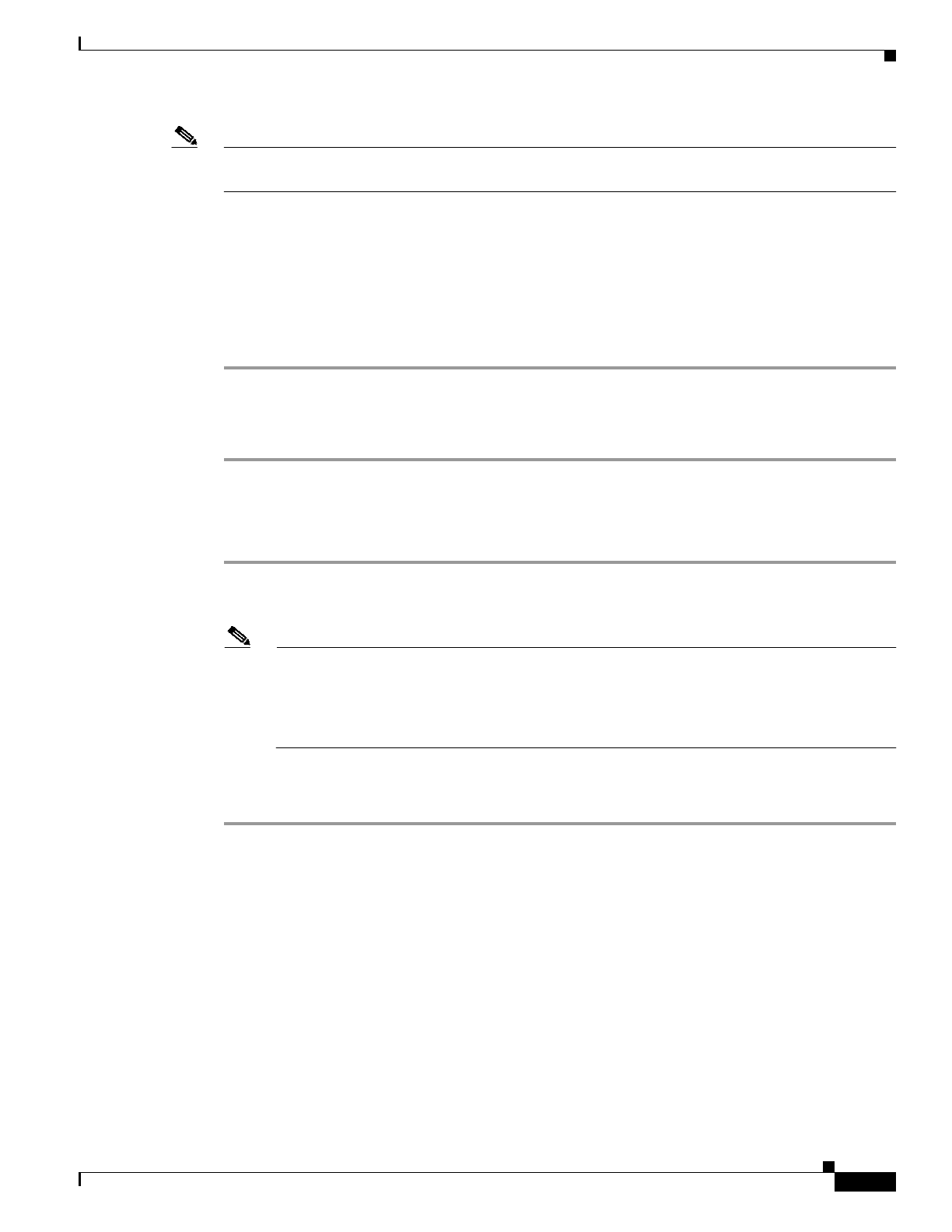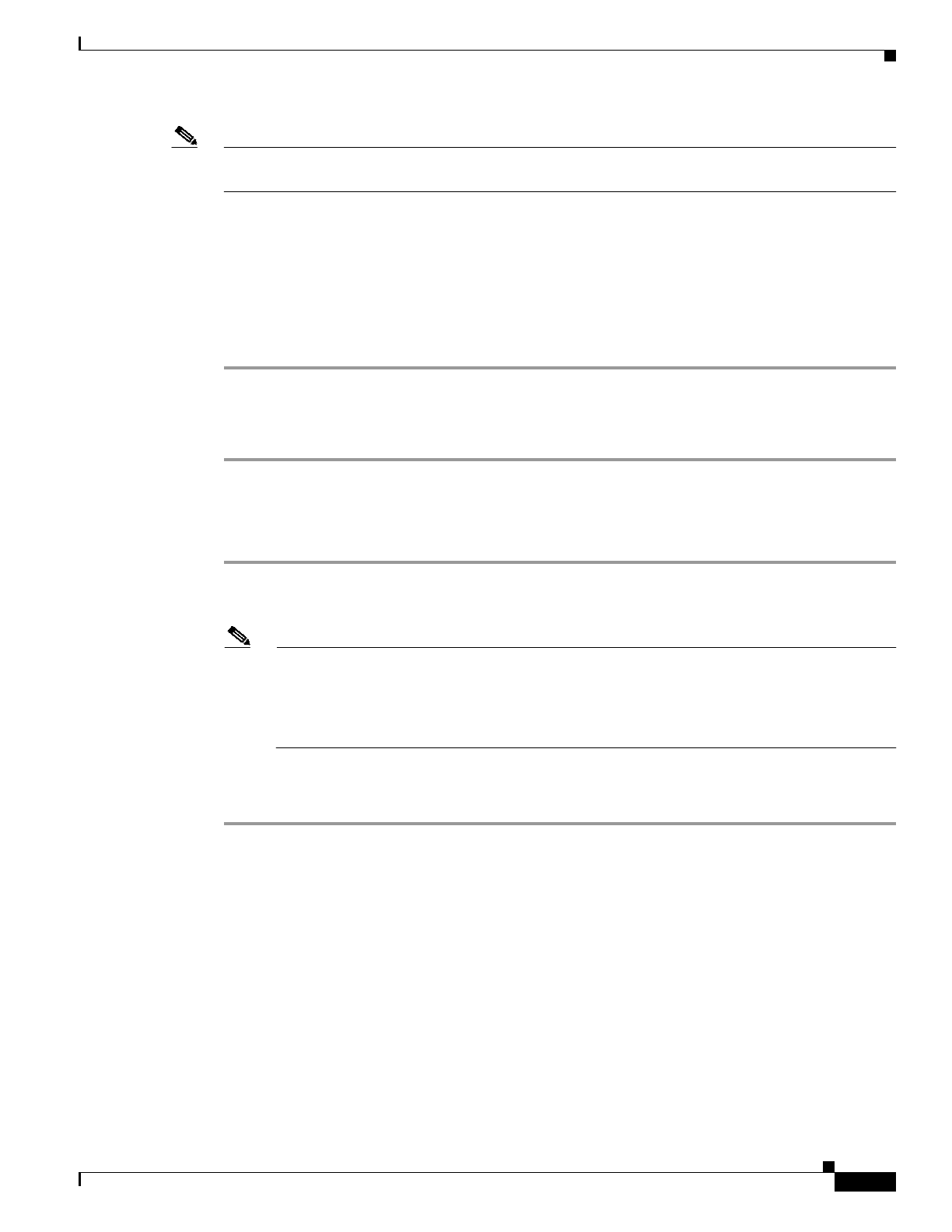
3-7
Cisco Transport Manager Release 6.0 User Guide
78-16845-01
Chapter 3 Building the Network
3.4.2 Moving Subnetworks
Note The Add New Subnetwork feature is not available for users with the Assign NEs property (Provisioner,
Operator, and custom user profiles) because they cannot see the entire domain.
3.4.2 Moving Subnetworks
A subnetwork can be moved from one network partition to another if there are no routable links among
the NEs that belong to that subnetwork and if automatic subnetwork grouping is disabled. (For
information about automatic subnetwork grouping, see 3.5.6 Automatically Grouping NEs in
Subnetworks, page 3-24.)
Step 1 In the Domain Explorer window, choose File > Subnetwork Explorer.
Step 2 In the Subnetwork Explorer tree, select the subnetwork to be moved.
Step 3 Use the mouse to drag and drop the selected subnetwork to a new network partition.
3.4.3 Deleting Subnetworks
Step 1 In the Domain Explorer window, choose File > Subnetwork Explorer.
Step 2 In the Subnetwork Explorer tree, click the subnetwork that will be deleted.
Note Only an empty subnetwork can be deleted. An empty subnetwork is one that does not contain
any NEs or deleted NEs. Trying to delete a subnetwork that contains deleted NEs will generate
the error message: “Selected subnetwork has some deleted NEs. Prune those NEs to delete the
subnetwork.” Before deleting the subnetwork, remove the deleted NEs from the CTM database.
For more information, see 3.5.7.4 Removing a Deleted NE, page 3-27.
Step 3 Choose Edit > Delete.
Step 4 In the confirmation dialog box, click Yes to remove the subnetwork from the tree.
3.5 How Do I Build NEs?
When you add a new NE, you select the subnetwork to which you will add it. Consequently, the NE is
added to the network partition that contains the selected subnetwork. This allows you to create circuits
between NEs.