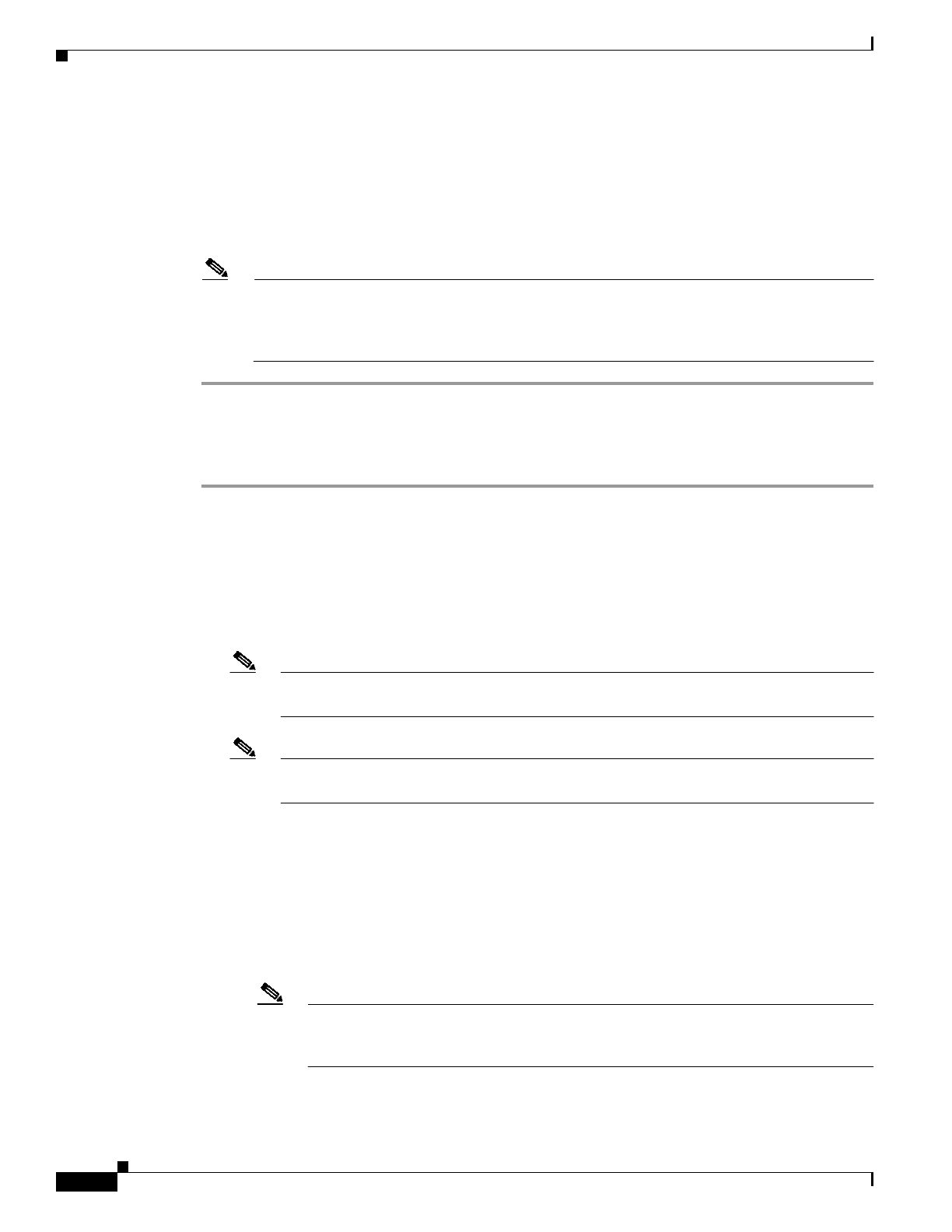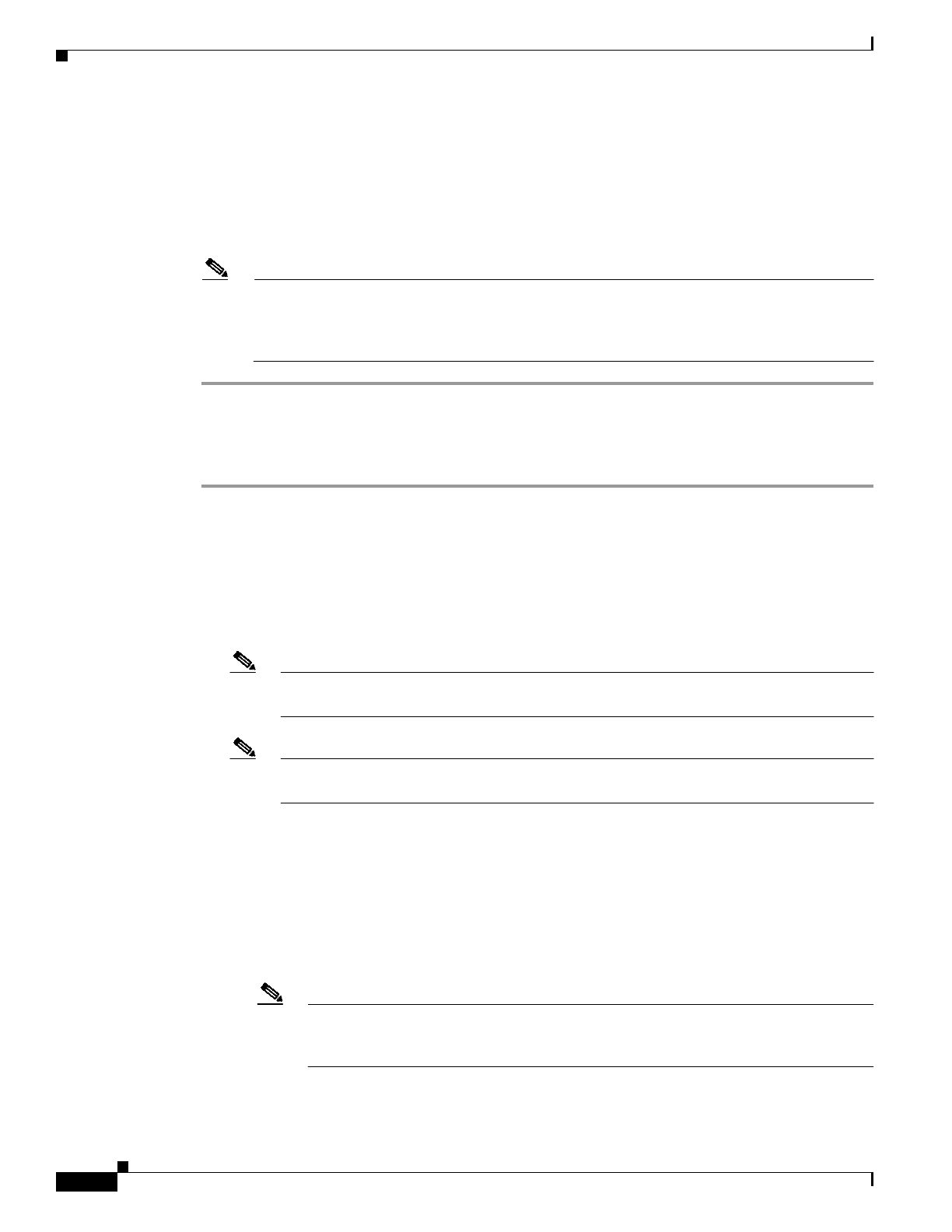
3-38
Cisco Transport Manager Release 6.0 User Guide
78-16845-01
Chapter 3 Building the Network
3.6.6 Creating Links
• OMS
• OCH
• SONET/SDH
• Layer 2
• Layer 3
Note When you customize the location of the NE icons in the Network Map, make sure to take account
of the NEs that you cannot see due to the layer rate that you selected. If you customize the map
on one layer rate and then change the layer rate, NE icons and links might overlap because of
the layer rate discrepancies.
3.6.6 Creating Links
Step 1 Open the Create Link wizard using one of the following methods:
• From the Network Map—Select the source NE and choose Configuration > Create Link (or
right-click the NE and choose Create Link). Connect the line to the destination NE. The Create
Link wizard opens.
• From the Domain Explorer or Subnetwork Explorer—Select the source NE and choose
Configuration > Create Link (or right-click the NE and choose Create Link). The pointer changes
to a plus sign; select the destination NE or group. The Create Link wizard opens.
Note If the Esc key is pressed while the cross mark is enabled, the operation is canceled and the
cross mark returns to a pointer.
Note Table 3-12 describes the fields in the Create Link wizard. Fields shown depend on the NE
selected.
Step 2 Create the link, as follows:
a. Enter the following information in the Link Attributes panel:
• Name
• Description
• Layer
• Layer detail
Note Links from a Not Managed/Other Vendor NE to a CTC-based or Not Managed/Other
Vendor NE will have a link rate of Not Applicable. Links from a CTC-based NE to a
Not Managed/Other Vendor NE will have the link rate allowed for the CTC-based NE.