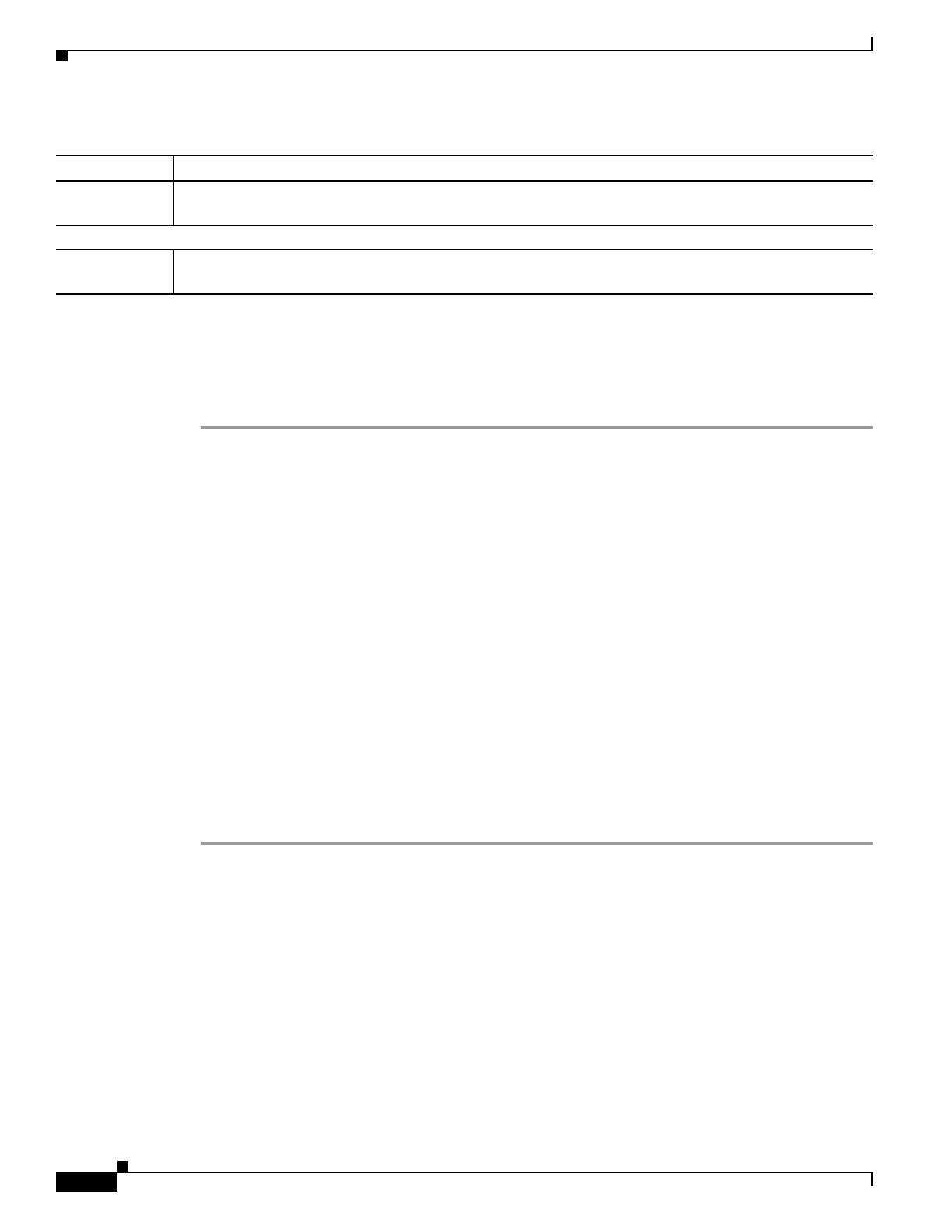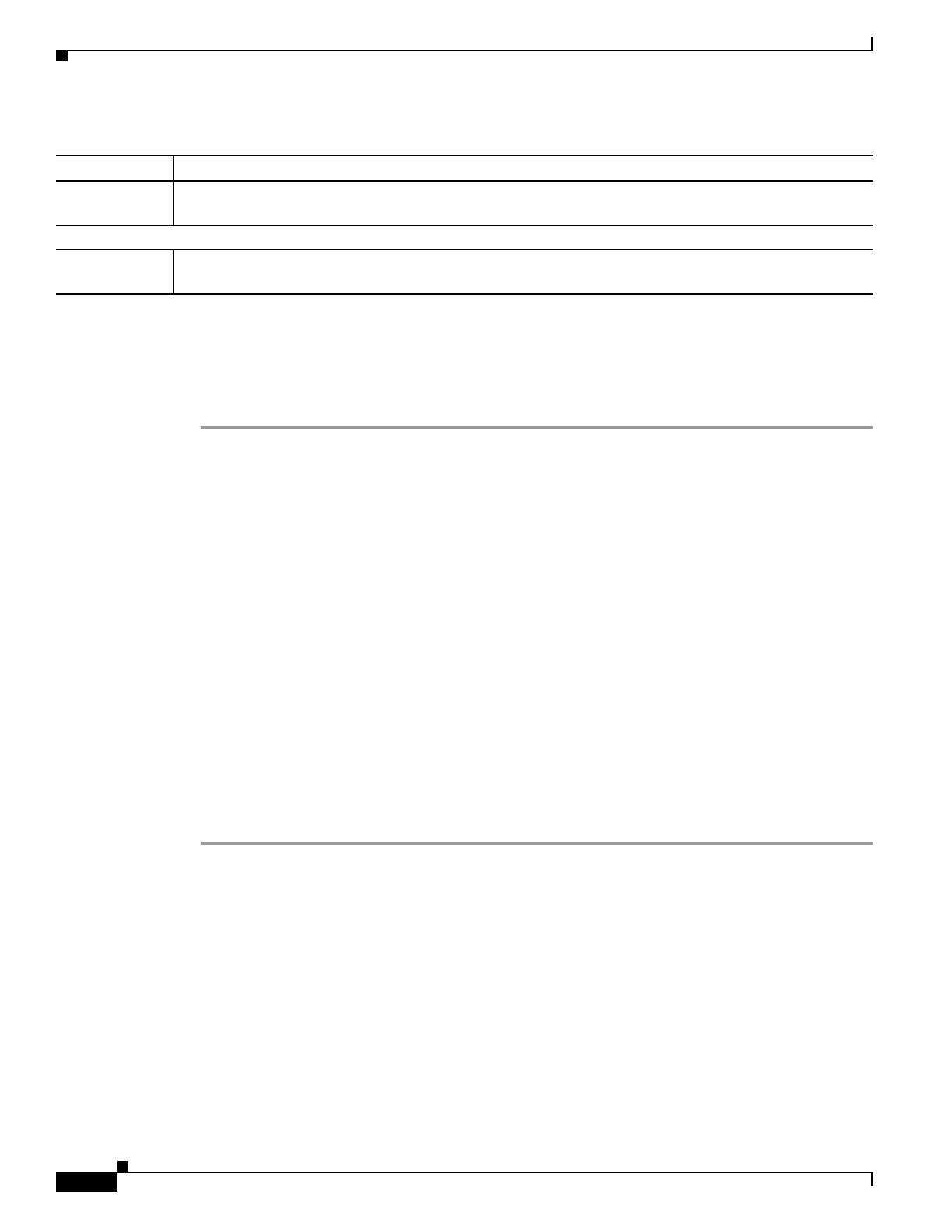
3-44
Cisco Transport Manager Release 6.0 User Guide
78-16845-01
Chapter 3 Building the Network
3.6.8 Deleting Links
3.6.8 Deleting Links
You can delete one or multiple links from the Link table. You can delete a single link from the Network
Map.
Step 1 In the Link table, select one or multiple links and choose Edit > Delete Link (or click the Delete
Selected Link tool). In the Network Map, select a single link and choose Configuration > Delete Link.
Step 2 Click OK in the confirmation dialog box.
Step 3 For multiple link deletion, complete the following substeps:
a. The Deleting Links dialog box tracks the progress of the deletion. If you selected links that cannot
be deleted, you receive the message: “Some of the links can’t be deleted, proceed anyway?” Review
the links that you selected for deletion; then, click OK.
b. The Multiple Link Deletion Summary dialog box opens, summarizing the results of the deletion.
Click the Details button to see which links were deleted, and which links could not be deleted.
The following rules apply to single and multiple link deletion:
• User-created links or invalid autodiscovered links can be deleted.
• Valid autodiscovered links cannot be deleted.
• An autodiscovered link is marked Invalid when CTM can no longer verify the link from either of the
NEs at the ends of the link.
• To remove a valid autodiscovered link from CTM, you must remove the topology neighbors from
both NEs at the end of the link.
• CTM can delete physical links even if there is an autodiscovered SONET/SDH link.
3.6.9 Viewing Link Utilization
The Link Utilization table displays utilization information for the selected links. Link utilization is
shown as a percentage. It displays the overall consumption of bandwidth. All bandwidths are in megabits
per second (Mbps).
% Link Utilization = ([Bandwidth consumed] / [Total Bandwidth of Link]) x 100
Example: In SONET, for an OC12 link, the total bandwidth is (12 x 51.84) Mbps, where STS-1/OC12 =
51.84 Mbps.
Shared Risk
Link Groups
(SONET/SDH layer rates only) Modify the strings that represent the SRLG. The SRLG attribute supports
up to 5 comma-separated values, with 32 characters per value.
Link Summary Panel
Link Summary Summarizes the changes you made to the editable fields. To change the Link Summary, click Back and
change your selection(s).
Table 3-14 Field Descriptions for the Modify Link Wizard (continued)
Field Description