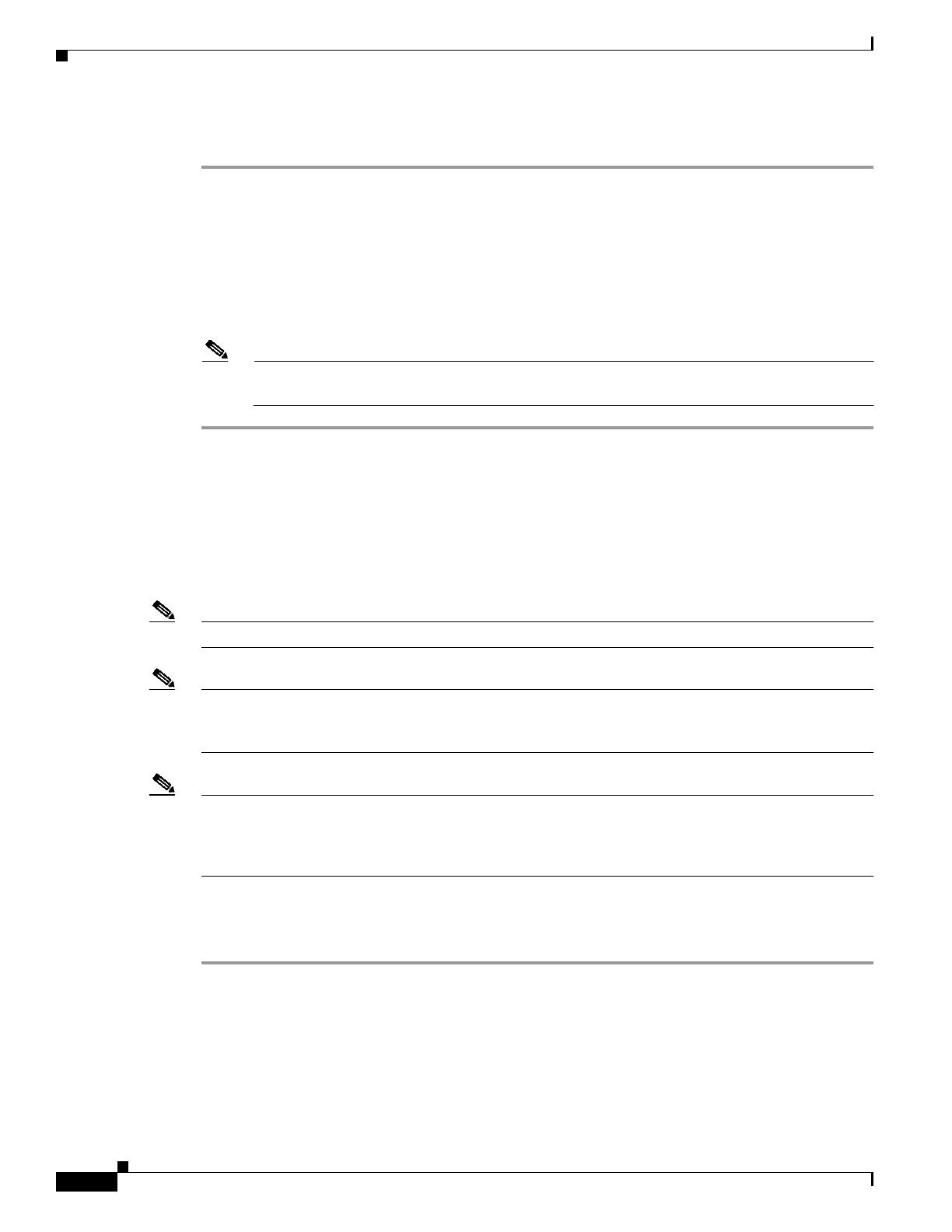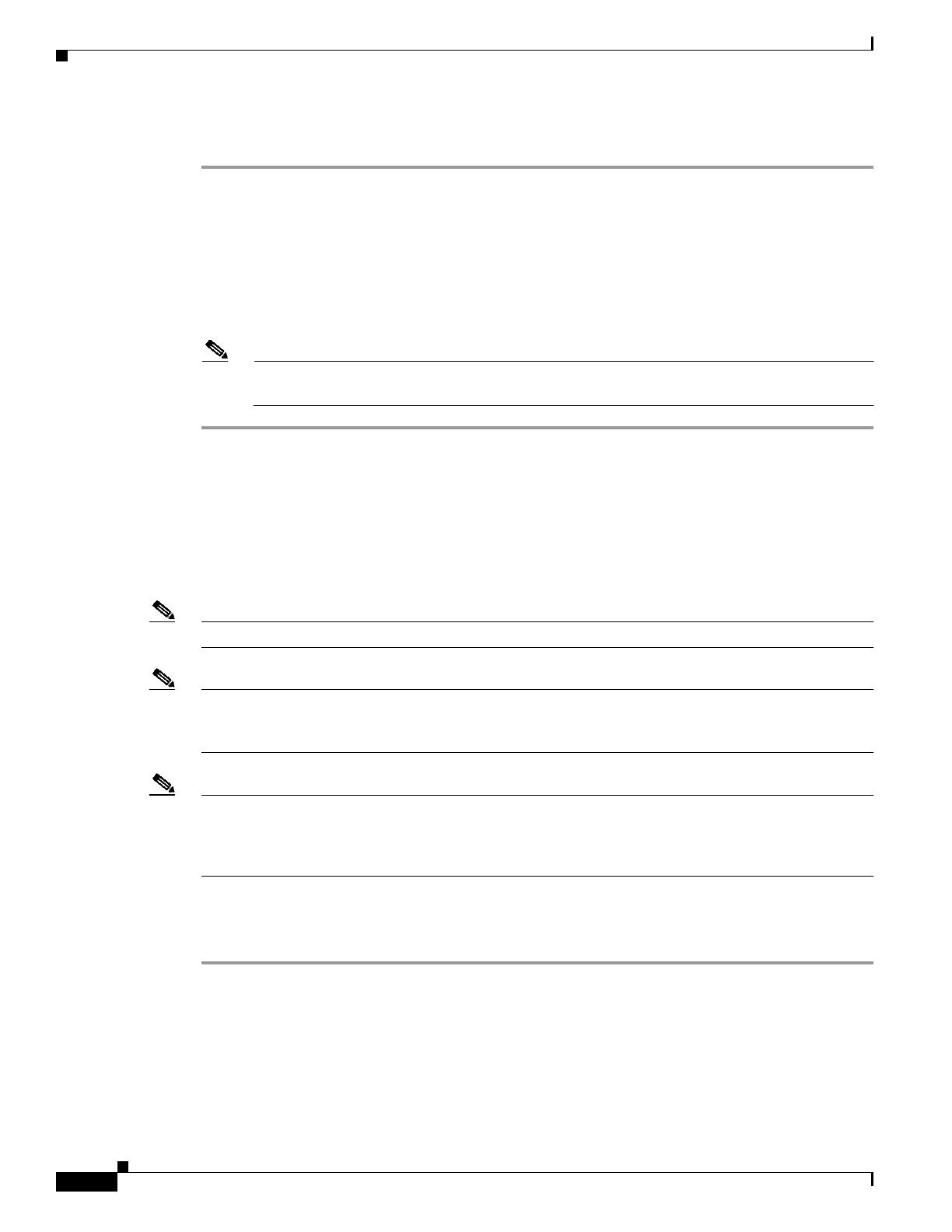
3-4
Cisco Transport Manager Release 6.0 User Guide
78-16845-01
Chapter 3 Building the Network
3.3 How Do I Build Network Partitions?
3.2.4.2 Deleting Multiple Groups
Step 1 In the Domain Explorer tree, select the group to be deleted. Select multiple groups by pressing the Ctrl
key, then click each group that will be deleted.
Step 2 You can delete either the selected instance of the groups or all instances of the groups:
• To remove the selected instance of the groups, choose Edit > Delete; then, click Yes in the
confirmation dialog box.
• To remove all instances of the selected groups, choose Edit > Delete All; then, click Yes in the
confirmation dialog box.
Note Before deleting the last instance of a group, the group must be empty. Move all of the NEs and
groups that the group contains to a different group.
3.3 How Do I Build Network Partitions?
Network partitions are groups of subnetworks or groups of NEs that are managed by the same NE
service. Different network partitions mean different NE services. You can add, modify, or delete network
partitions in the Subnetwork Explorer window.
Note CTM contains one network partition by default.
Note A single network partition for CTC-based NEs should contain fewer than 500 NEs. Multiple network
partitions are required when managing more than 500 CTC-based NEs or when managing ANSI and
ETSI devices in the same CTM domain.
Note When automatic subnetwork grouping is enabled while performing operations on a network partition,
NE visibility might be affected. Wait for a few minutes while CTM arranges the NEs and subnetworks
in the correct network partition. For more information on automatic subnetwork grouping, see
3.5.6 Automatically Grouping NEs in Subnetworks, page 3-24.
3.3.1 Adding Network Partitions
Step 1 In the Domain Explorer window, choose File > Subnetwork Explorer.
Step 2 In the Subnetwork Explorer window, choose File > Add New Network Partition (or click the Add a
New Network Partition tool). The Add New Network Partition dialog box opens.
Step 3 Enter the following information.