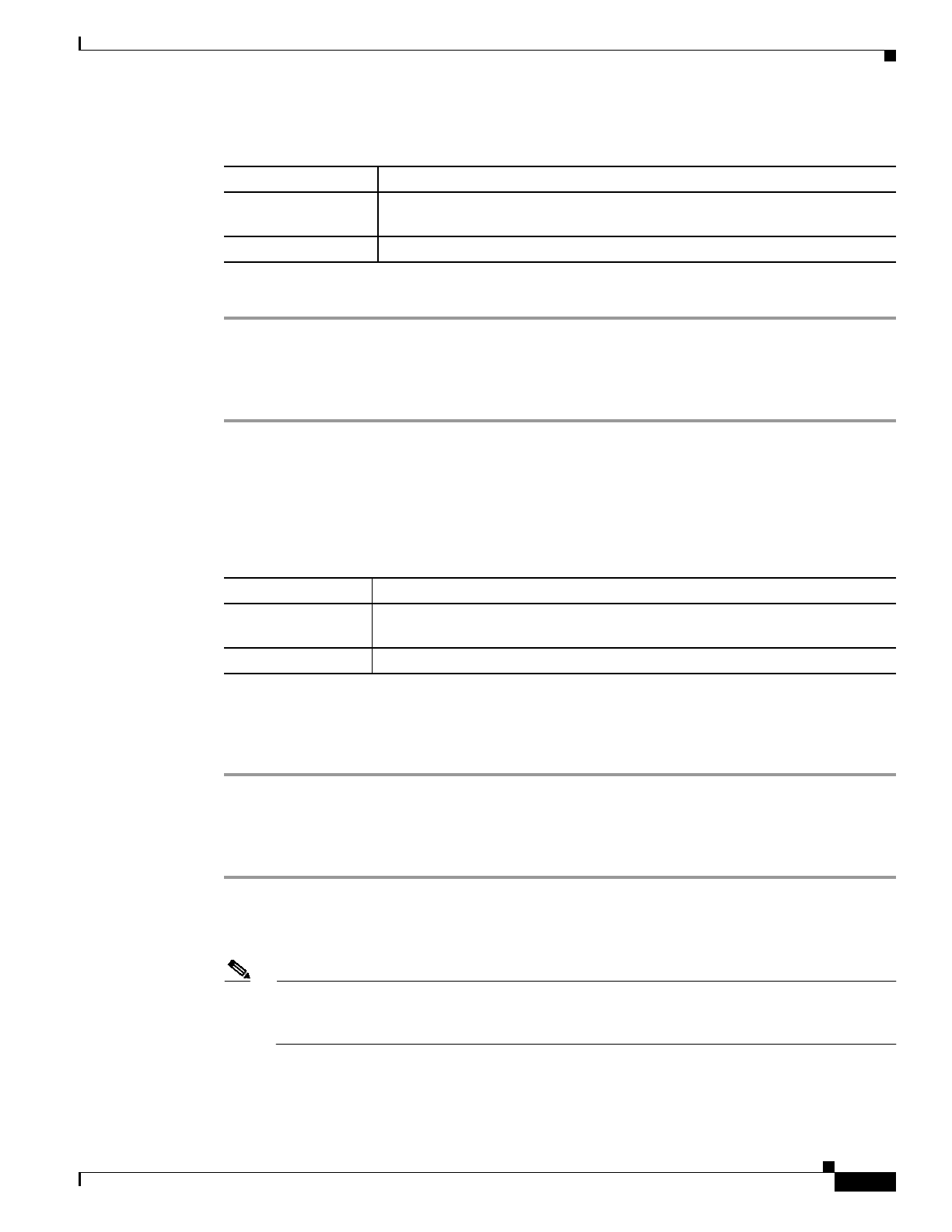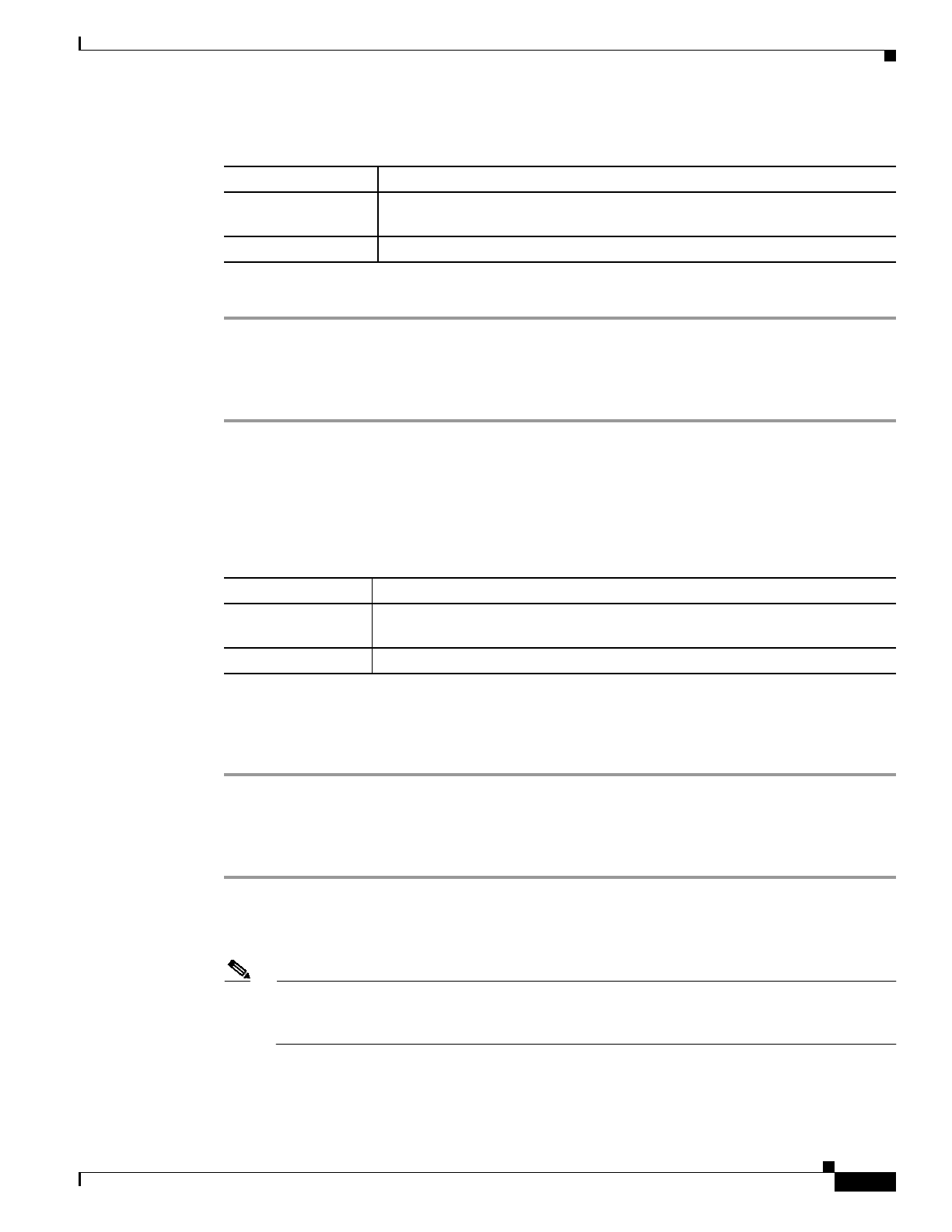
3-5
Cisco Transport Manager Release 6.0 User Guide
78-16845-01
Chapter 3 Building the Network
3.3.2 Modifying Network Partitions
Step 4 Click OK. The new network partition appears in the Subnetwork Explorer tree.
3.3.2 Modifying Network Partitions
Step 1 In the Domain Explorer window, choose File > Subnetwork Explorer. The Subnetwork Explorer opens.
Step 2 In the Subnetwork Explorer tree, select a network partition to modify.
Step 3 In the Network Partition Properties pane, click the Identification tab.
Step 4 Modify the following information as needed.
Step 5 Click Save.
Step 6 In the confirmation dialog box, click Yes. The modifications are visible in the Subnetwork Explorer tree
and Network Partition Properties pane.
3.3.3 Deleting Network Partitions
Step 1 In the Domain Explorer window, choose File > Subnetwork Explorer. The Subnetwork Explorer opens.
Step 2 In the Subnetwork Explorer tree, select the network partition that you want to delete; then, choose Edit >
Delete.
Note A network partition cannot be deleted if it is associated with any subnetwork in the domain, or
if it is the last network partition in the domain. When the network partition is deleted, any
running instances of the NE Service that were associated with the partition stop running.
Table 3-2 Field Descriptions for the Add New Network Partition Dialog Box
Field Description
Network Partition ID ID of the network partition. The ID must contain a minimum of 1 and a
maximum of 128 alphanumeric or special characters.
Description Network partition description.
Table 3-3 Field Descriptions for the Network Partition Properties Pane
Field Description
Network Partition ID ID of the network partition. The ID must contain a minimum of 1 and a
maximum of 128 alphanumeric or special characters.
Description Network partition description.