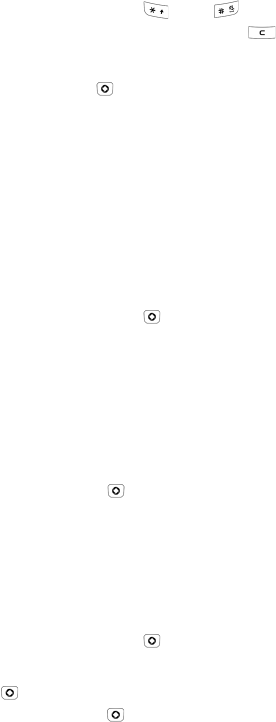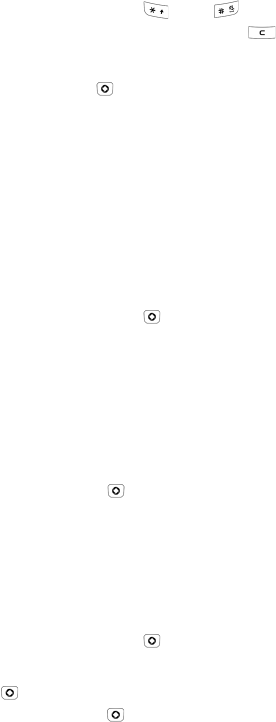
Media
79
To make corrections, use [ ] and [ ] to move left and right in
the equation you have entered and press [ ] to delete the
character immediately to the left of the cursor.
To view the result, press [ ].
World Clock
World Clock allows you to view the time of day in two other parts of the
world and graphically depicts the position of these time zones relative to
the one you are in. Your current time zone is shown on the map by a red
and white vertical line (see “Set Time & Date” on page 131 for information
on setting your time zone).
To use World Time:
1. From the Idle screen, press [ ] and select Media
Tools
World Clock.
2. Use the Left and Right navigation keys to scroll to a time zone. The
selection box lists one or more well-known cities within the zone and
the current time within that zone. The location of the zone is indicated
on the map by a blue and white vertical line.
To toggle the application of Daylight Savings Time to the selected time
zone, press <Set DST> or [ ]. DST On is indicated by an icon at the right
side of the scrolling date and time bar.
Stopwatch
The Stopwatch allows you to time an event and measure up to 50 separate
sub-intervals, such as lap times. To use the stopwatch:
1. From the Idle screen, press [ ] and select Media
Tools
Stopwatch.
2. Press [ ] to start the stopwatch. You can measure sub-intervals (e.g.,
lap times) by pressing [ ].