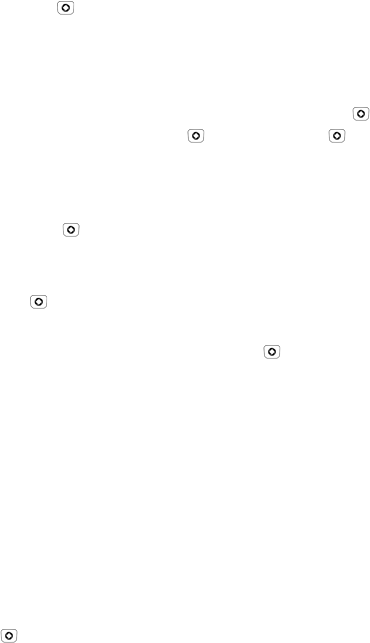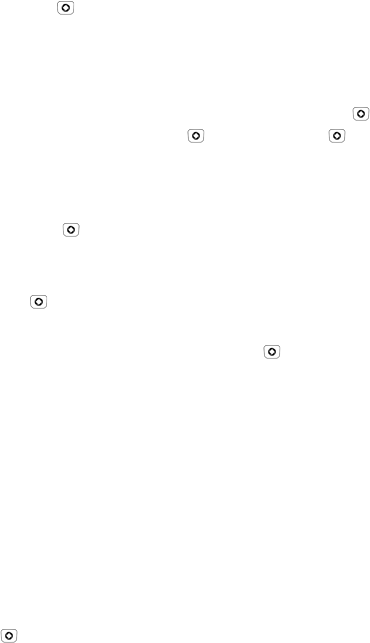
Settings
129
1. In Idle mode, press [ ] and select Settings Set Display
Main Display.
The following options are available.
Wallpaper: Allows you to choose a screen background image from the
Media folders. Choose a folder and open it by pressing <Select> or [ ].
Choose an image and press <Select> or [ ]. Press <Set> or [ ] to
confirm the selection.
Greeting Message: Allows you to change the text that appears on the
screen when the phone powers on. Enter the text you want to appear on
the screen then press [ ] or press <Options> and select Save.
Menu Style: Allows you to select whether the phone’s menus are
presented in Grid Menu style or List Menu style. Highlight a selection and
press <Save> or [ ]
Pop Up List Menu: Allows you to select the whether pop up menus are
On or Off. Highlight a selection and press <Save> or [ ].
Dialing Display: Allows you to select the properties of the type font
used for the dialing display.
• Font Type: Allows you to select the font used (Normal 1, Normal 2,
Quill Pen, or Sticky Note).
• Font Size: Allows you to select the font size (Large, Medium, or
Small).
• Font Color: Allows you to select a color for the selected font
(Monochrome, Gradation, or Basic).
• Background Color: Allows you to select a color for the background
screen.
Use the right and left navigation keys to highlight a selection and press
<Save> or [ ].
Front Display
To change settings for the front display: