Messages
104
• Recent Log:
allows you to choose from a list of recent calls.
Highlight
a required entry and press [ ] to place a check mark next to the
entry. Use the same procedure to select any additional recipients,
then press
<
Add>
to add the recipients to the address box.
• Contacts: Allows you to insert recipients from your Contacts list.
To find a specific name, begin entering the letters of the name. As
you type, the first Contacts entry matching your input is highlighted.
To select a different entry, press the up or down navigation key
until the entry you want is highlighted. Press [ ] to place a check
mark next to the entry. Use the same procedure to select any
additional recipients, then press <Done> to add the recipients to
the address box.
• Groups: Allows you to insert Group members from your Contacts
list. Highlight a Group and press [ ] or <Select> to open the
Group. Use the up and down navigation keys to highlight a name
and press [ ] to place a check mark next to the entry. Use the
same procedure to select any additional recipients, then press
<Done> to add the recipients to the address box.
3. Highlight the message window, press <Options>, select Change to
Picture Message
and press <
Yes
> to confirm the change.
4. To add a subject to the message, press <Options> and select Add
Subject. Enter the required text then press the down navigation key to
return to the message screen.
5. Type your message. The number in the bottom-right corner of the
screen displays the number of characters still available. For further
information on entering characters, see “Entering Text” on page 36.
While you are composing your message, press <Options> to select
any of the following:
Send: Sends the message.
Preview: Allows you to preview the message before sending.