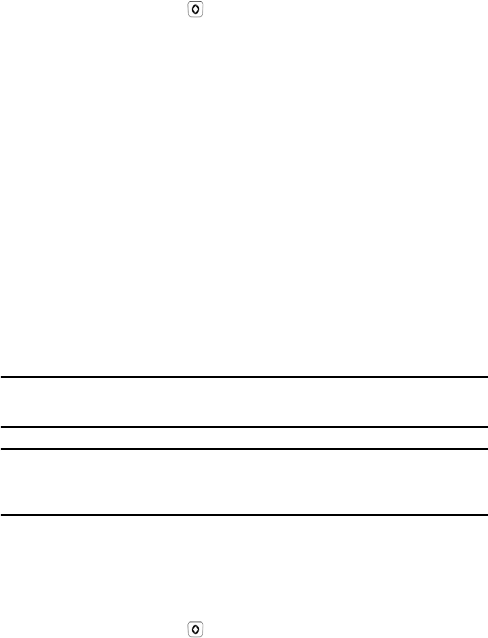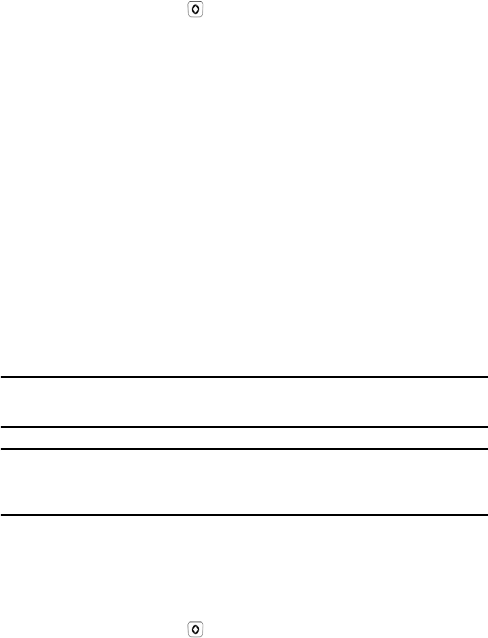
Transferring Files
44
Select soft key or the key. “Connected” appears on the phone
display.
USB Mode set to Media Player: “Connected” appears on the phone
display.
2. Open My Computer on the PC. The list of contents will include a
“Portable Media Device” with the name of your phone (SGH-A836-
Phone) and, if a microSD card is inserted in your phone, another
“Portable Media Device” for the card (SGH-A836-Card).
3. Double click the Phone or Card icon to view Data and Media folders on
the device. You can drag and drop files between the computer and
these folders.
Transferring Music Using a Media Application
This procedure allows you to synchronize music files between your phone
and a PC media application such as Windows Media Player.
Note: Your phone’s USB Setting must be set to Media Player or Ask on Connection to use this
procedure (see “Select USB Mode” on page 146).
Note: The following steps reflect the procedure used with Windows Media Player 10. If you are
using some other form of media player, or a later version of Windows Media Player, refer to the
application’s Help files for specific directions.
1. Connect the USB cable to a USB port on your PC and to your phone.
USB Mode set to Ask on Connection: the Ask on Connection
window appears on the phone. Highlight Media Player and press the
Select soft key or the key. “Connected” appears on the phone
display.
USB Mode set to Media Player: “Connected” appears on the phone
display.