Media
62
2. Adjust the image by aiming the camera at the subject and framing the
photo you want to take on the screen.
Press <Menu> to configure settings or apply effects. For more
information, see “Camera Options in Capture Mode” on page 62.
You can change the brightness using the left and right navigation
keys.
You can change the zoom using the up and down navigation keys.
3. Press [ ] to take the photo.
Camera Options in Capture Mode
Camera options are represented by icons across the top of the screen.
Press <Menu> to access the camera options. Use the left and right
navigation keys to highlight individual options, then the up and down
navigation keys to make a selection. Press [ ] to confirm a new selection.
The available options are:
Camera Mode: Allows you to select either Camera or Camcorder.
Shooting Mode: Allows you to switch camera modes.
•
Single Shot:
allows you to take a single photo and either review the
photo after taking it (Take and Review) or return immediately to the
viewfinder to take another (Take and Preview).
• Multi Shot: Allows you to take a series of up to 9 photos in quick
succession by pressing and holding the key.
•
Mosaic Shot
:
Allows you to take two or more photos arranged in a
mosaic. Press <
List
> or use the left and right navigation buttons to view
the available patterns. Press <
OK
> to select a mosaic.
•
Frame Shot:
Lets you add a decorative frame to the picture. Press
<
List
> or use the left and right navigation buttons to view the available
frames. Press <
OK
> to select a frame.
• Panorama: allows you to take 3, 4, 5, or 6 photos that are combined
in a single panoramic image.