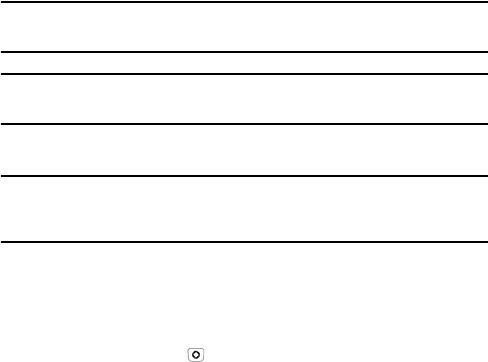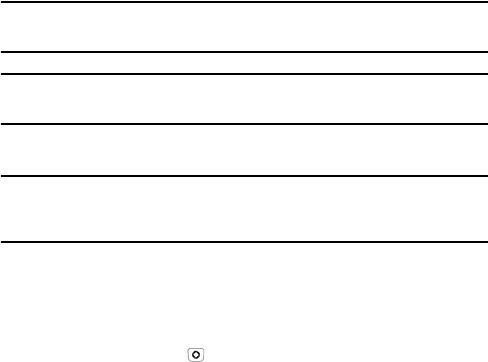
Transferring Files
40
Transferring Files
You can transfer music, pictures, video clips and other files between your
phone and a personal computer in several ways, including:
using a USB cable
using Bluetooth
using a microSD card reader
Transferring Files via USB Cable
Between PC and Phone or Card Using PC Studio 3
File transfer between your phone and a PC or card using Samsung’s PC
Studio 3 software (included with your phone) requires a PC with available
USB port, installation of PC Studio 3 on the PC, and a USB cable.
Note: For more information on Samsung PC Studio 3, consult the online help provided with the
PC Studio 3 software.
Note: Your phone’s USB Setting must be set to PC Studio or Ask on Connection to use PC
Studio 3 (see “Select USB Mode” on page 146).
1. Start the PC Studio 3 software.
Note: The first time you start the PC Studio 3 software, a connection wizard appears that leads
you through the process of setting up your phone connection. Do not plug the USB cable into a
USB port on your PC until instructed to do so by the software.
2. Connect the USB cable to a USB port on your PC and to your phone.
USB Mode set to Ask on Connection: the Ask on Connection
window appears on the phone. Highlight PC Studio and press the
Select soft key or the key. The status message at the bottom