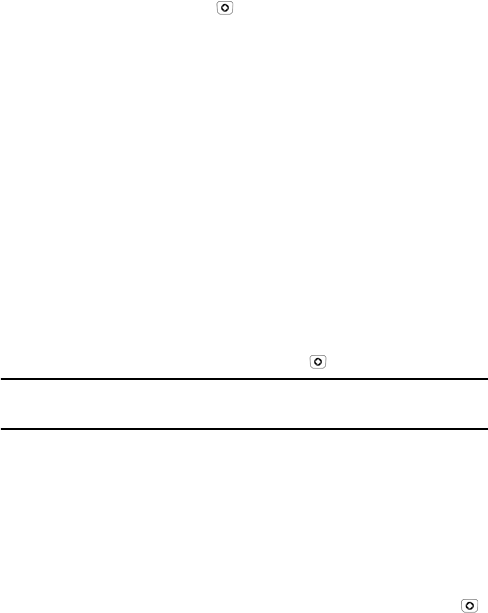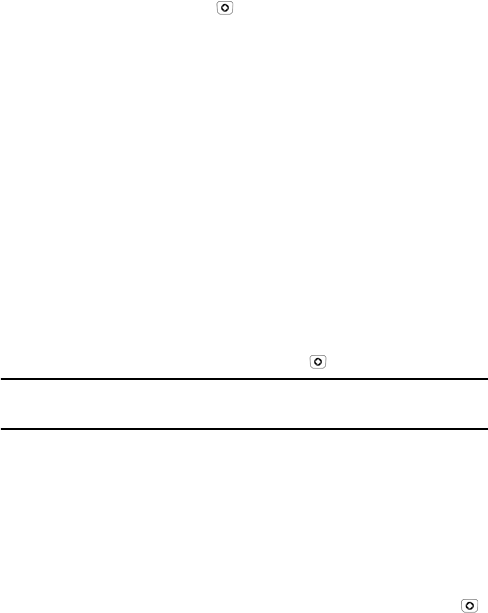
Media
72
To view the Calendar:
1. From the Idle screen, press [ ] and select Media
Tools
Calendar. The calendar opens in Month, week or day view, depending
on the Default View setting (see “Calendar Options” on page 72).
In Month view, the current date is highlighted by a box around the number.
Use the navigation keys to move to other dates. Appointments are
indicated by a blue arrow at the lower right corner of the date,
Anniversaries by a yellow arrow at the upper right corner, Holidays by
changing the number to yellow, Important events by a red arrow at the
upper left corner and Private events by a green arrow at the lower left
corner.
Week view provides a grid with the days of the week across and daytime
hours arranged vertically. Use the navigation keys to move to specific days
and times. The same arrow indicators as in Month view appear on the initial
indicating the day and colored rectangles indicate the time slots where
events are scheduled. To view the events on a specific day, use the
navigation keys to highlight the day and press [ ] to open the day view.
Note: You can also move to the previous or next month or week by pressing the
Volume keys on the left side of the phone.
Day view provides a list of the events associated with the chosen day, the
scheduled time for each and icons indicating the type of event, alarm
indicator, etc.
To Change the View
While in any of the Calendar views, to change the view press <Options>,
select View Mode, highlight the view you want and press <Select> or [ ].
Calendar Options
While using the Calendar, press <Options> to access the Calendar
options (not all options are available in each view):