Messages
103
Input Method: Allows you to change the input method for adding
text, numbers and symbols to your message. For more information,
see “Changing the Text Input Mode” on page 36.
Add Subject: Takes you to the Subject text box where you can add
a subject to the message (Note: this changes the message to a
picture message).
Add Attachment: Lets you attach various kinds of information,
including a file; a business card; and appointment, anniversary,
private, holiday, important, tasks, notes and bookmarks from your
calendar (Note: this changes the message to a picture message).
Sending Options: Lets you configure default message settings. For
information, see “Messages Settings” on page 147.
Save to Drafts: Saves the message to the Drafts folder.
Save as Template: Saves the message to the Template folder to be
used in the future when creating similar messages.
4. When you finish entering your message, press <Options> or [ ]
select Send. Your phone sends the text message to all numbers listed.
Create and Send a Picture Message
Use the following procedures to compose and send new messages with
graphics, video or audio attachments.
1. From the Idle screen, press [ ] and select Messages
Create
New Message.
2. Enter the recipient’s mobile phone number in the address box.
You can enter additional recipients by pressing the right navigation
key to move the cursor to the right of the semicolon (;).
You can also press <Options> and select Add Recipient to add
recipients from your Recent log or your Contacts or Group lists.