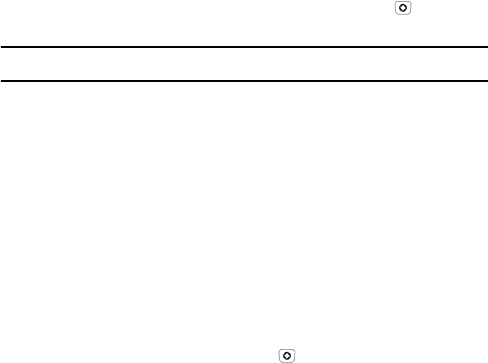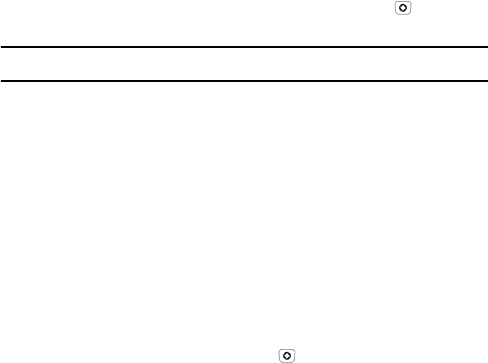
Messages
99
3. Choose Sign In and enter or change the required information (varies
depending on the IM community you are accessing). If you want to
save your password in the phone and enable Automatic Sign-In when
the phone is switched on, highlight each item and press [ ] to place a
check mark in the associated selection box.
Note: Saving your password can pose a security risk if your phone is lost or stollen.
4. Press <Options> and select Sign In.
Send an Instant Message
After you sign in, follow the on-screen instructions to read, reply to,
compose, and send messages, and to manage your IM account. Use the
Options menu to perform tasks such as adding and blocking contacts or
configuring your display name.
Sign Out
To sign out of your instant messaging account, highlight Sign Out on the
Rogers IM screen and press <Select> or [ ].
Saved Conversations
This menu lists all saved IM conversations.
Settings
The following IM settings are available:
Choose Your Community: Select Windows Live or Yahoo!
Community Settings: Allows you to set Favorite IDs, Automatic Sign-in,
Power On Sign In and Sound Settings (Receive Message, Contact Alert,
System Message, Repetition, Message Tone).
Profile Settings: The GoRogers network profile is selected. Press
<Options> and select Edit to make any required changes to the settings.