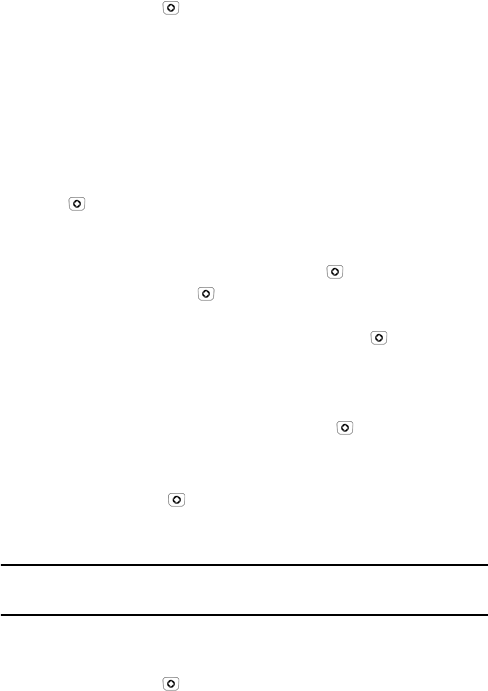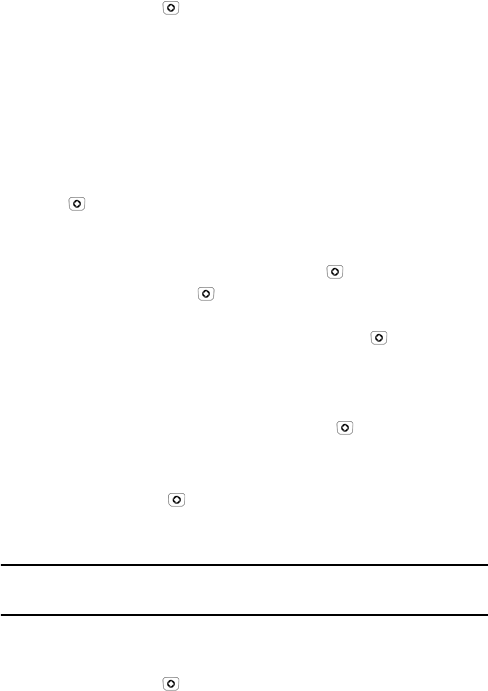
Settings
130
1. In Idle mode, press [ ] and select Settings Set Display
Front Display.
The following options are available.
Wallpaper: Allows you to choose a screen background image. The
choices are Clock, My Image or Screen Slogan.
• Clock: To change the clock image, press <Options> and select
Edit. Use the right and left navigation keys to choose a clock style
(Analog Clock 1, Analog Clock 2 or Digital Clock) and press <Save>
or [ ] to confirm the selection.
• My Image: Allows you to choose an image from the Media folders.
Press <Options>, select Edit, then press <Change>. Choose a
folder and open it by pressing <Select> or [ ]. Choose an image
and press <Select> or [ ]. Use the navigation keys to move the
selection box to the area of the photo you wish to use. Use <+> and
<-> to increase or decrease the image size. Press [ ] to confirm the
selection.
• Screen Slogan: Lets you enter text that appears in the center of the
screen. Press <Options> and select Edit. Enter the text you want to
appear on the screen then press <Save> or [ ].
Greeting Message: Allows you to change the text that appears on the
screen when the phone powers on. Enter the text you want to appear on
the screen then press [ ] or press <Options> and select Save.
Light Settings
Note: Increasing brightness and light times will reduce the length of time the phone can be
operated before battery recharging is necessary.
To change settings for the display and keypad backlighing:
1. In Idle mode, press [ ] and select Settings
Set Display
Light Settings.