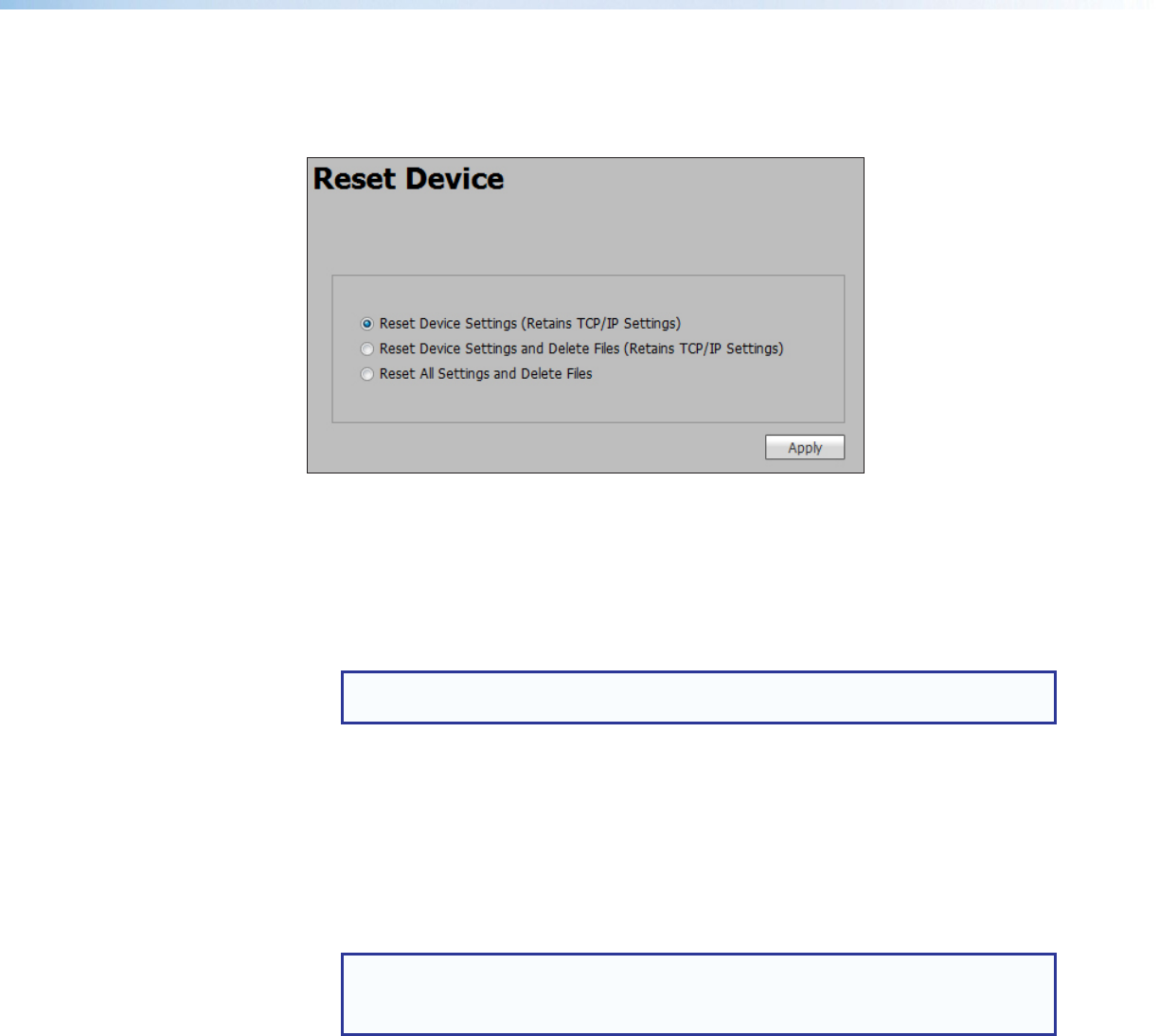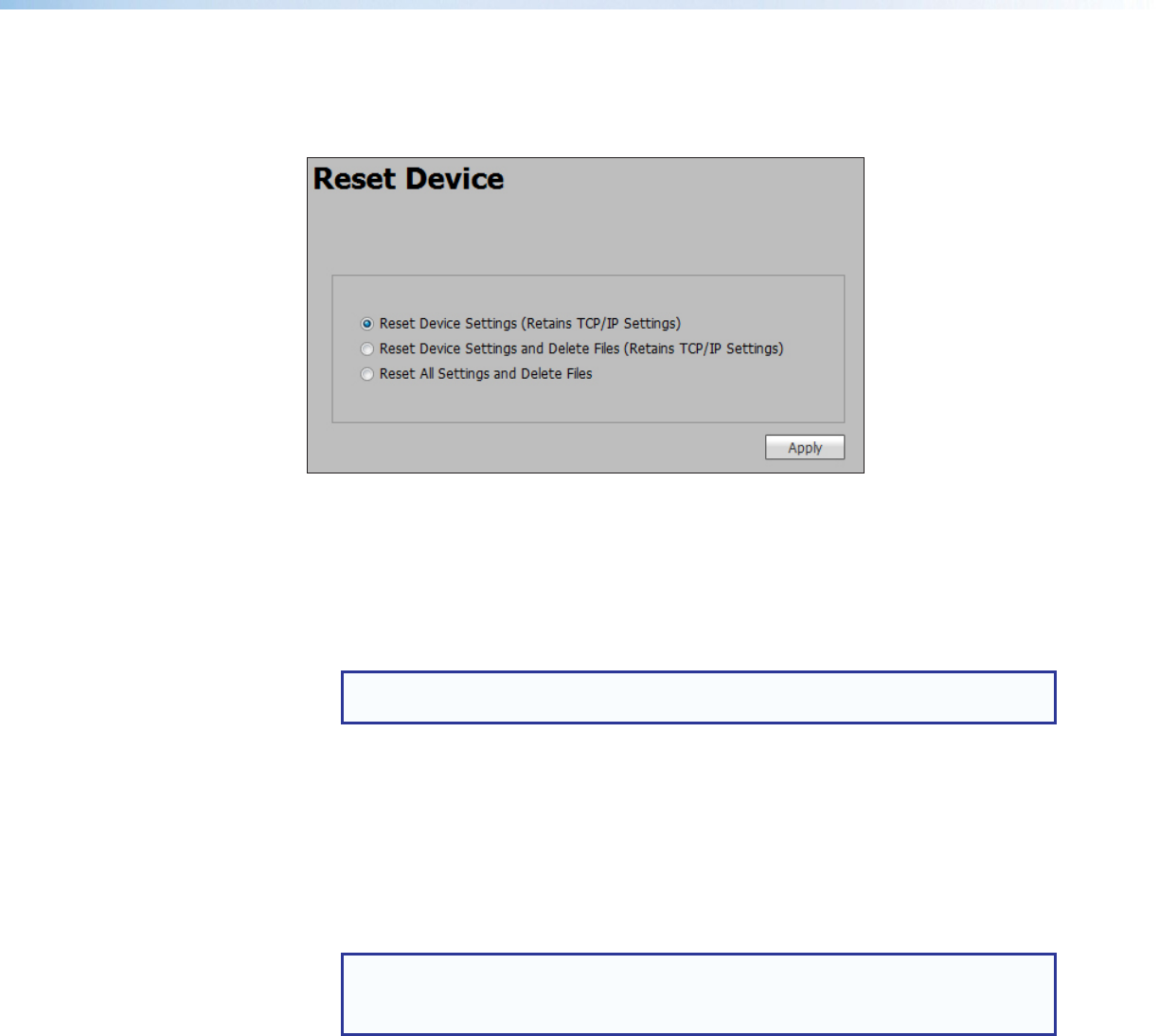
IN1606 Scaling Presentation Switcher • Internal Web Pages 73
Reset Device Page
This page allows the user to reset the device. Click on the Reset Device button from the
Global Navigation Bar to open the page.
Figure 47. Reset Device Page
There are three reset options available:
• Reset Device Settings (Retains TCP/IP Settings) — Resets the settings associated
with input settings, the output image, EDID, and audio, and also includes presets and
auto memories (excludes Ethernet settings).
This is equivalent to the EZXXX} SIS command.
NOTE: Ethernet and IP settings include the IP address, subnet mask, gateway
IP address, device name, DHCP setting, and port mapping.
• Reset Device Settings and Delete Files (Retains TCP/IP Settings) — Resets
all settings on the device to factory defaults (deletes user files), except the Ethernet
settings.
This is equivalent to the EZY} SIS command.
• Reset All Settings and Delete Files — Resets all settings on the device to factory
defaults (deletes user files) including the Ethernet settings.
This is equivalent to the EZQQQ} SIS command.
NOTES:
• The default IP address is 192.168.254.254.
• The default DHCP setting is Off.
To reset the device:
1. Click the radio button of the desired reset option.
2. Click the Apply button. A confirmation dialog box opens.
3. In the dialog box, click the Yes button to continue with the reset, or the No button to
abort the reset.