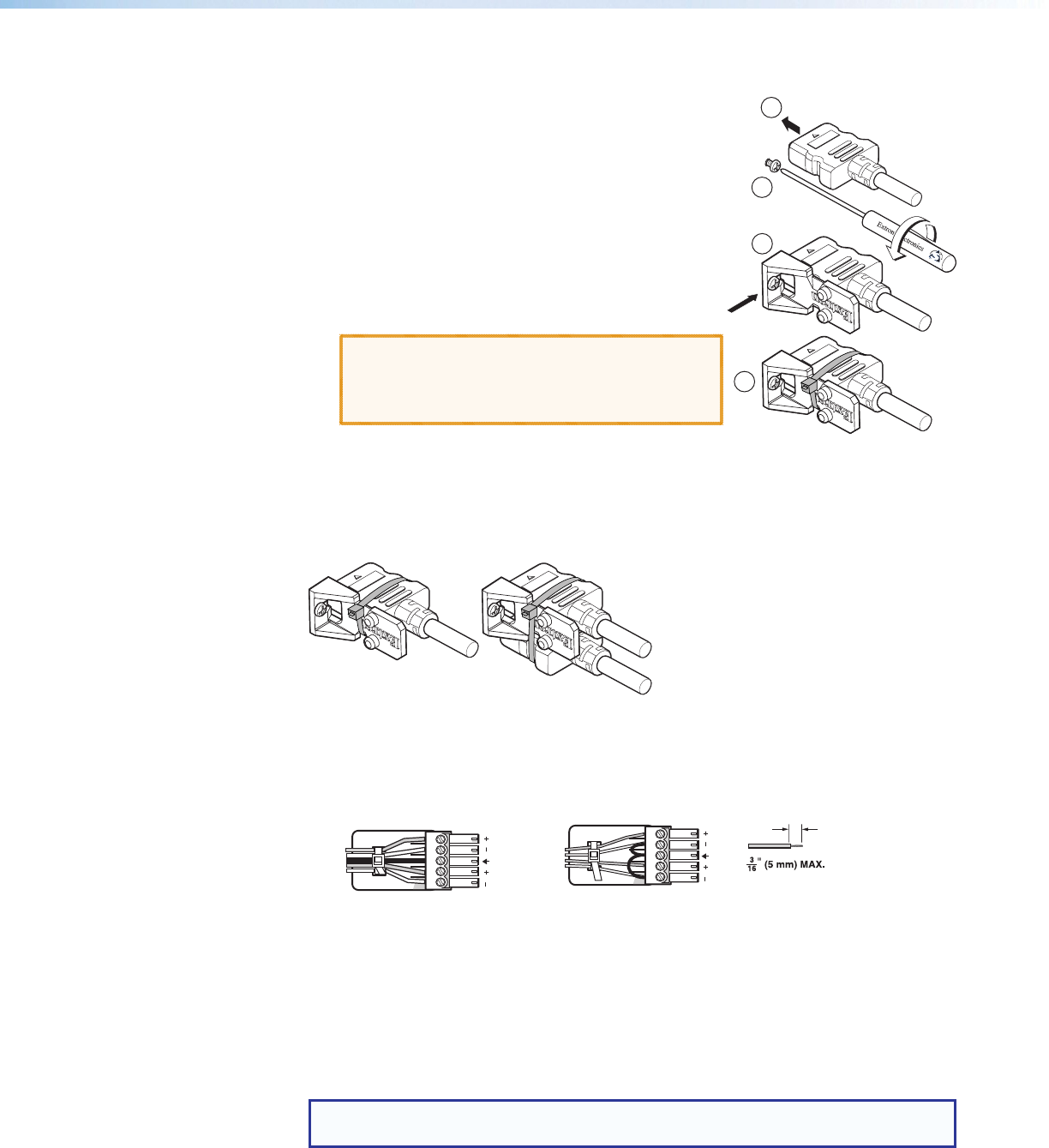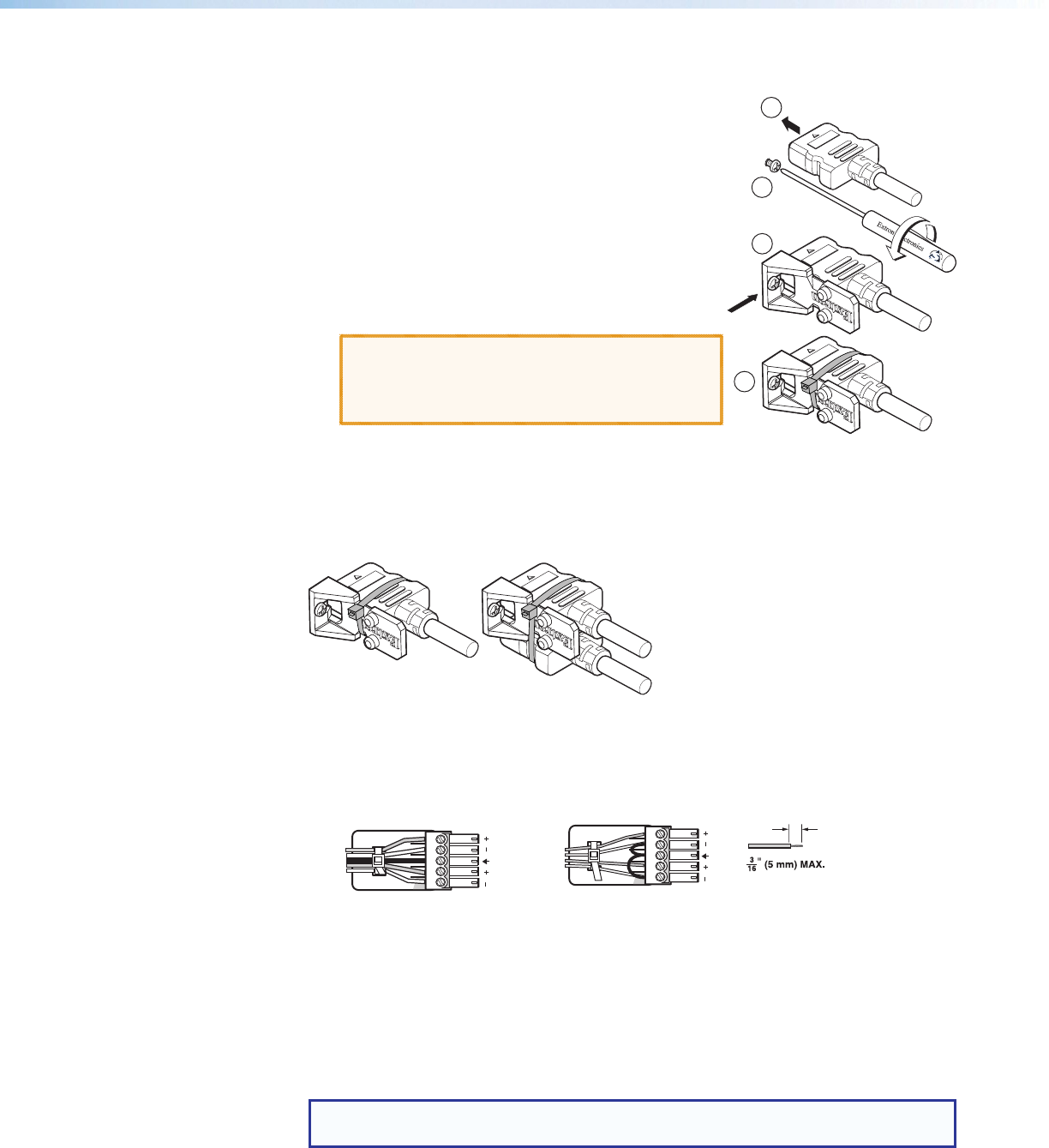
IN1606 Scaling Presentation Switcher • Installation 8
c
HDMI input connectors — Connect video sources to the HDMI connectors.
Use an Extron LockIt Lacing Bracket to secure an HDMI
cable to each device as follows:
1. Plug the HDMI cables into the panel connection.
2. Loosen the side HDMI connection mounting screw
from the panel enough to allow the LockIt lacing
bracket to be placed over it. The screw does not
have to be removed.
3. Place the LockIt lacing bracket on the screw and
against the HDMI connector, then tighten the screw
to secure the bracket.
ATTENTION: Do not overtighten the HDMI
connector mounting screw. The shield it
fastens to is very thin and can easily be
stripped.
4. Loosely place the included tie wrap around the
HDMI connector and the LockIt lacing bracket.
5. While holding the connector securely against the lacing bracket, use pliers or similar
tools to tighten the tie wrap, then remove any excess length.
The LockIt bracket can also be used in a stacked formation, as shown below.
Side Mounted
Stacked
Figure 3. LockIt Bracket Mounting Options
d
Analog audio input connectors — Connect audio sources to the 5-pole captive
screw connectors associated with the desired input. Wire the connector for line level,
balanced or unbalanced, analog stereo.
Unbalanced Audio Input
Balanced Audio Input
Tip
Ring
Tip
Ring
ves
Tip
Sleeve
Sleeve
Tip
LR
LR
Do not tin the wires!
Figure 4. Audio Input Connector Wiring
e
Mic/line connectors — Connect unbalanced audio sources to the 3-pole captive
screw connectors for configurable MIC or LINE level inputs.
f
HDMI output connectors — Connect display devices to the HDMI connectors. Use
one of these connectors for a local monitor to display the OSD menu (see Operation
on page 10).
TIP: Use Extron HDMI LockIt Lacing Brackets to secure HDMI cables to the device
(see HDMI input connectors above).
3
4
2
1