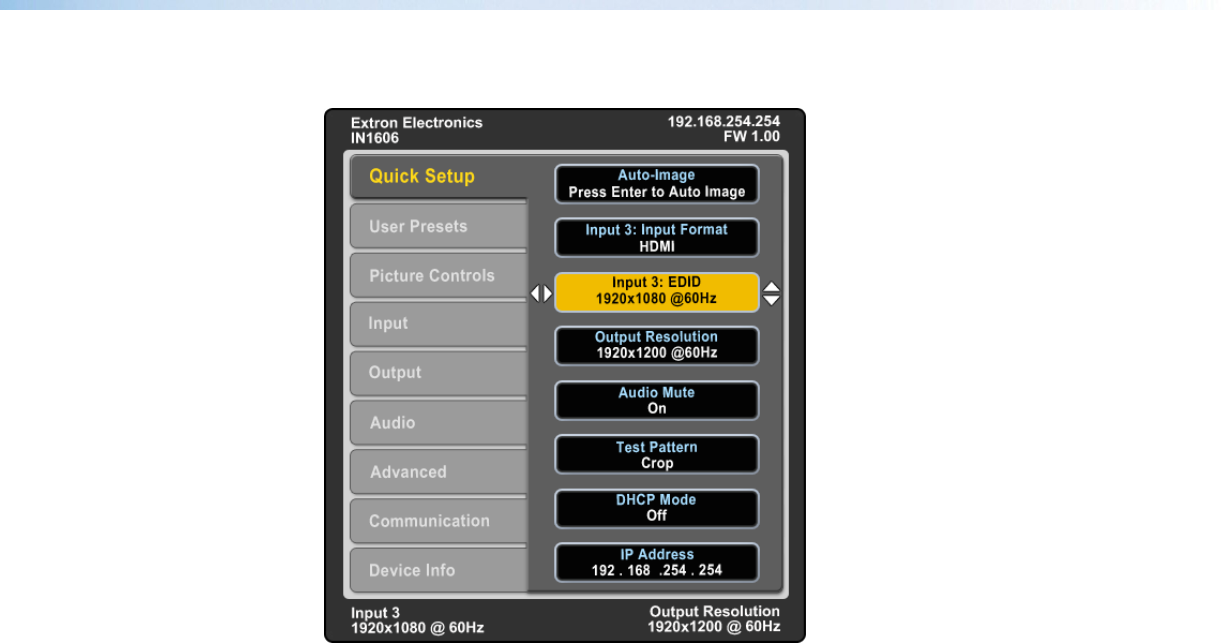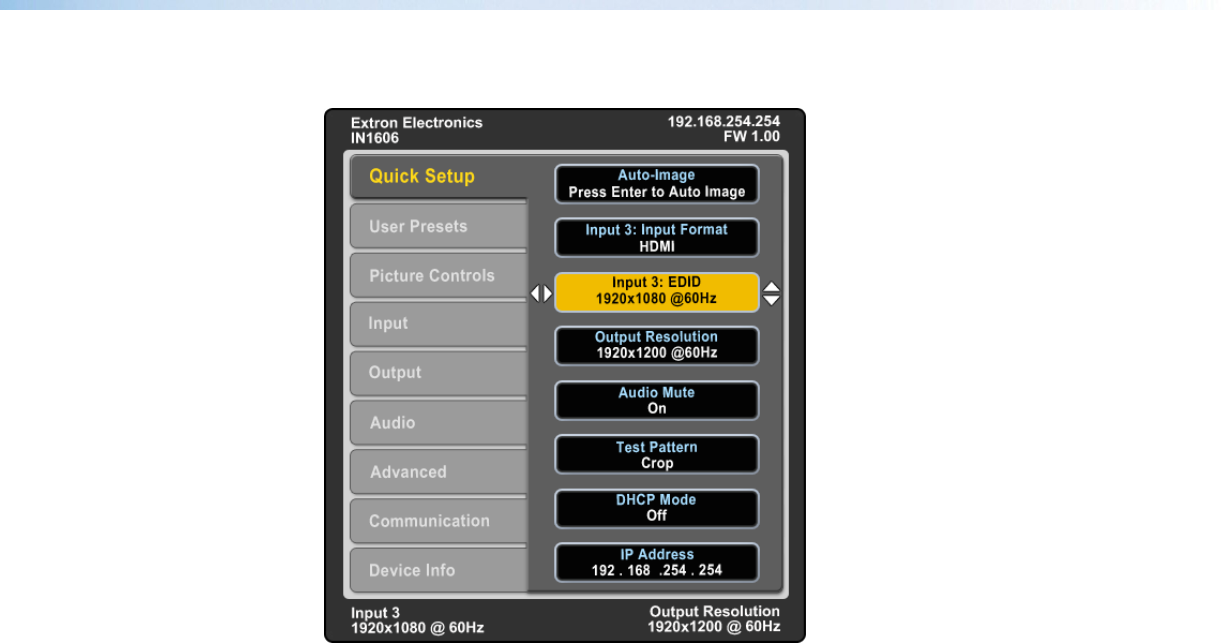
IN1606 Scaling Presentation Switcher • Operation 13
Quick Setup Submenu
Figure 7. Quick Setup Submenu
The Quick Setup submenu allows quick access to common input, output, and
communication settings. This submenu contains the following submenu items:
Auto-Image — Press the Enter button to execute an Auto-Image on the current input (see
Auto-Image on page 16).
Input Format — Press the Navigation buttons to select the desired video input format (see
Input Format on page 16). The current input is displayed in the title of the submenu.
Input EDID — Press the Navigation buttons to select a discrete EDID or match the output
resolution (see EDID on page 17). The current input is displayed in the title of the submenu.
Output Resolution — Press the Navigation buttons to select from a list of output
resolutions and refresh rates (see Resolution on page 18). There are six custom options,
prefaced by C1, C2, C3, C4, C5, or C6. The default setting is 720p @ 60 Hz.
Audio Mute — Press the Navigation buttons to globally mute or unmute the audio.
Test Pattern — Press the Navigation buttons to select an available test pattern to display
or to turn a test pattern off (see Test Pattern on page 20). The available test patterns are
Crop, Alternating Pixels, Color Bars, Grayscale, Blue Mode, and Audio Test Pattern (pink
noise). The default setting is Off.
DHCP — Press the Navigation buttons to enable or disable DHCP mode.
IP Address — Press the Navigation buttons to select a value for each octet in the IP
address.