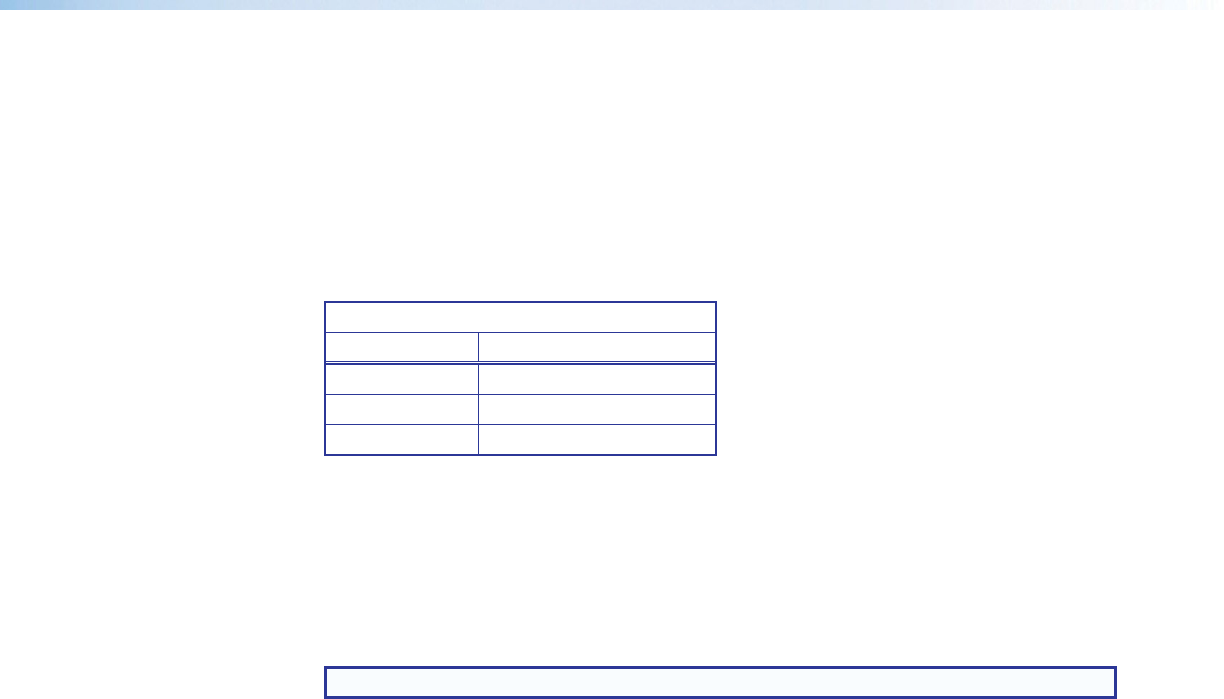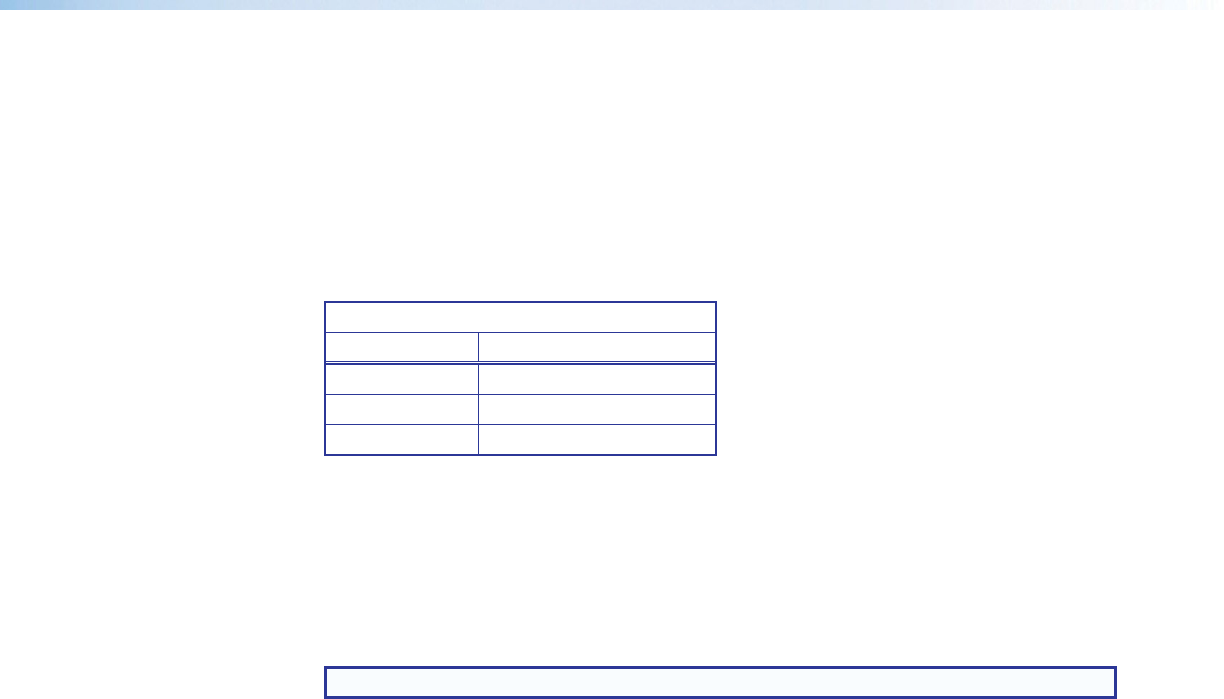
IN1606 Scaling Presentation Switcher • Operation 11
Powering Up
When power is applied to the IN1606, the Input buttons light amber, green, and then red
before illuminating just the selected input.
Input Selection
Select any of the Input Selection buttons on the front panel to select an input. The current
active input lights as follows:
Input Selection Button Lights
Color Signal
Amber Audio and video
Green Video only
Red Audio only
On-Screen Display (OSD) Menu System
IN1606 configuration and adjustments can be performed by using the internal Web
pages (see Internal Web Pages on page 45), the Extron Simple Instruction Set (SIS™)
of commands (see SIS Communication and Control on page 25), or by using the front
panel controls and the OSD menu. The OSD menu is used primarily when the scaler is first
set up.
NOTE: The OSD menu has a fixed time-out of 60 seconds.
Menu Navigation Using Front Panel Controls
Menu button — Press the Menu button to activate the OSD menu or close submenus and
settings.
Enter button — Press the Enter button to activate the OSD menu or select submenu
items.
Navigation buttons — Press the Up (
>
) button or the Down (
<
) button to navigate
submenus or submenu items. Press the Right (
) button to access currently selected
submenus or submenu items. Press the Left (
) button to exit currently selected submenus
or submenu items. Also use the navigation buttons to adjust settings according to specific
setting directions.
Input Selection buttons — Press any of the six input selection buttons to change the
selected input.