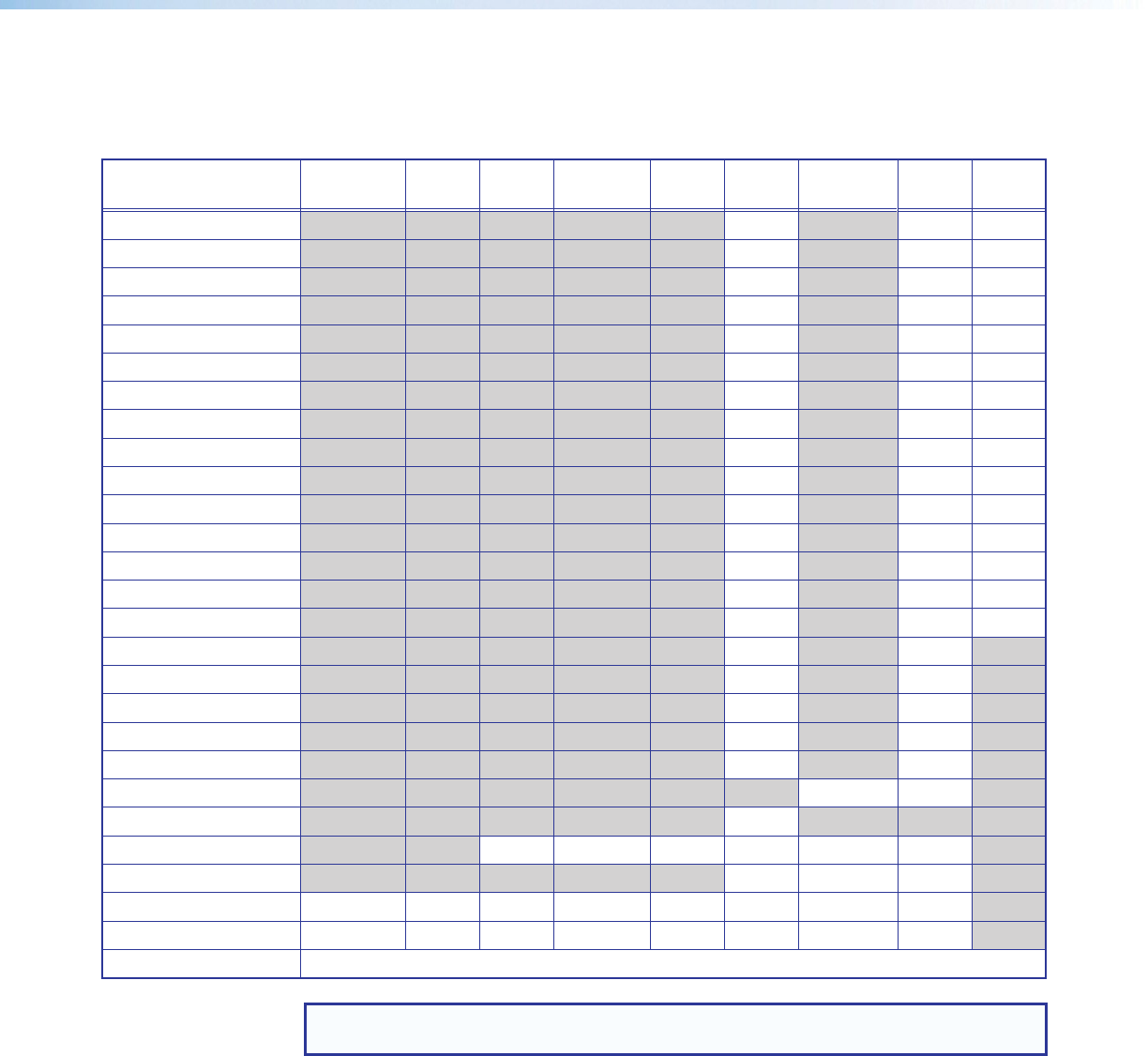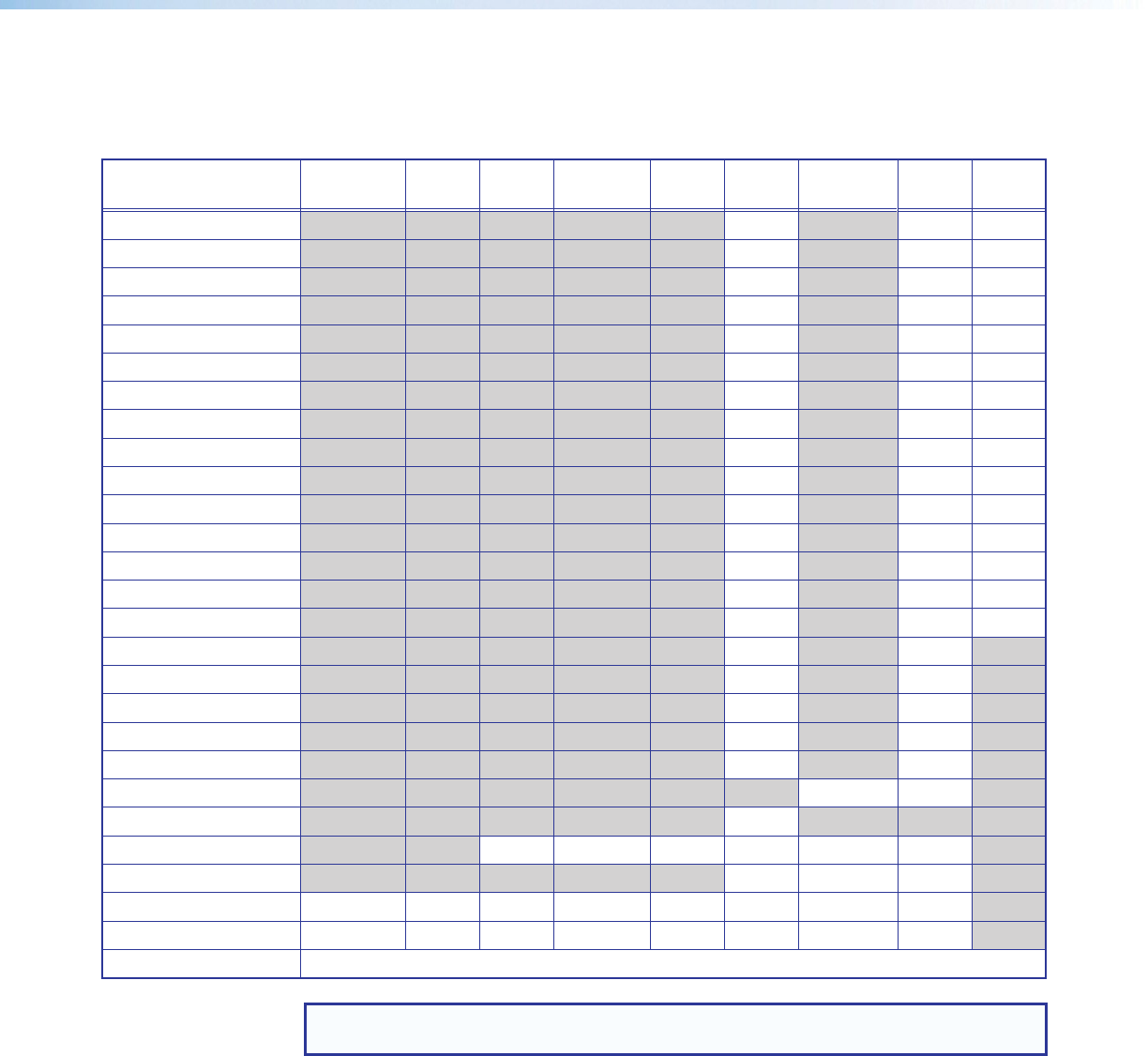
IN1606 Scaling Presentation Switcher • Operation 18
Resolution — Press the Navigation buttons to change the resolution and refresh rate from
the select list of commonly used combinations. More resolutions and refresh rates are
available through the internal Web pages (see EDID Minder Page on page 51). The
following table shows the available resolution and refresh rates.
Resolution 23.98 Hz 24 Hz 25 Hz 29.97
Hz
30 Hz 50 Hz 59.94 Hz 60 Hz 75 Hz
640x480 X X X
800x600 X X X
852x480 X X X
1024x768 X X X
1024x852 X X X
1024x1024 X X X
1280x768 X X X
1280x800 X X X
1280x1024 X X X
1360x765 X X X
1360x768 X X X
1365x768 X X X
1366x768 X X X
1365x1024 X X X
1440x900 X X X
1400x1050 X X
1600x900 X X
1680x1050 X X
1600x1200 X X
1920x1200 X X
480p X X
576p X
720p X X X X X X*
1080i X X X
1080p X X X X X X X X
2K (2048x1080) X X X X X X X X
Custom 1 through 6 For captured or uploaded EDID tables
* Default
NOTE: The six custom, user-defined output rates default to 720p @ 60 Hz when no
custom EDID is captured or uploaded.
HDMI Format — Press the Navigation buttons to select HDMI “A” Format or HDMI “B”
Format and set the HDMI output format. The following formats are available:
• Auto (based on display EDID) • DVI RGB 444 • RGB 444 Full
• RGB 444 Limited • YUV 444 Full • YUV 444 Limited
• YUV 422 Full • YUV 422 Limited
HDCP Notification — Press the Navigation buttons to enable or disable HDCP notification.
When HDCP notification is enabled or On and an HDCP-encrypted input is sent to a display
that is non-compliant, a green background is displayed. Otherwise, a black or muted output
is displayed.