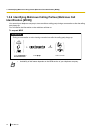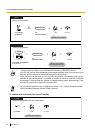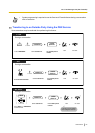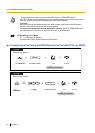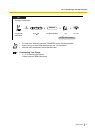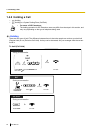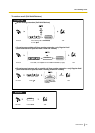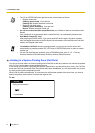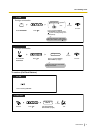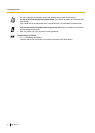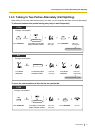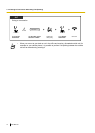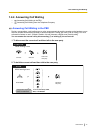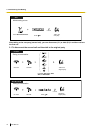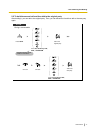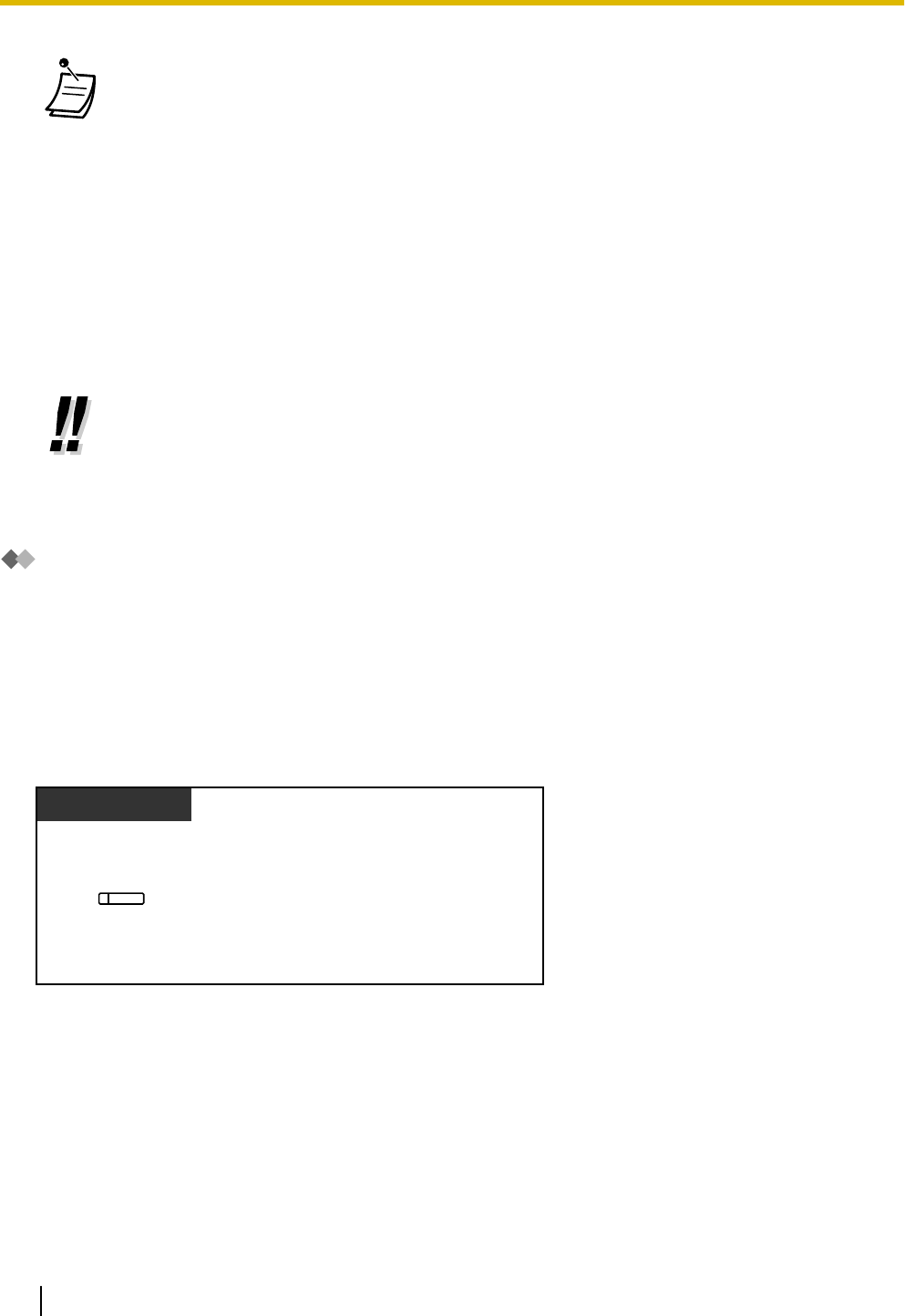
• The CO or INTERCOM button light shows the current status as follows:
– Regular Hold mode
Flashing green slowly: Your held call
Flashing red: Another extension’s held call
– Exclusive Call Hold mode
Flashing green moderately: Your held call
Red on: Another extension’s held call
• If
a call is not retrieved within a specified time, you will hear an alarm as a reminder (Hold
Recall).
If an outside call is not answered within a specified time, it is automatically disconnected.
• Hold Mode Change (PT only)
After pressing the HOLD button, if you press the HOLD button again, the status switches
from the Regular Hold mode to the Exclusive Call Hold mode or from the Exclusive Call Hold
mode to the Regular Hold mode.
• If Automatic Call Hold has been preprogrammed, you can put the current call on hold
automatically
by pressing another CO, ICD Group or INTERCOM button to make or answer
another call.
• For the Call Hold Retrieve operation using a PDN/SDN button, refer to "1.5.1 Primary
Directory Number (PDN)/Secondary Directory Number (SDN) Extension".
Holding in a System Parking Zone (Call Park)
You
can put a call on hold in a common parking zone of the PBX so that any extension can retrieve the parked
call. You can use this feature as a transferring feature.
A call can be put into either a specified parking zone (Specified) or any idle parking zone (Auto). If a Call Park
button and Call Park (Automatic Park Zone) button have been established, you can select either way to park
by simply pressing the corresponding button.
When a call is parked automatically, or more than one call has been parked at the same time, you need to
specify the parking zone number to retrieve the required call.
To set
During a conversation
Press Call Park.
PT/PS
(Call Park)
70 User Manual
1.4.2 Holding a Call